Calling all content creators! Are you ready to level up your Instagram game and join the short-form video revolution? With Instagram Reels on the rise, it’s time to brush up on your video editing skills and create content that will have your followers swooning. But wait, what if you’re not a professional video editor? No worries, because Canva has got your back! In this blog post, we’ll be spilling the beans on how to create Instagram Reels with Canva that will make the ‘gram green with envy. From getting started in Canva to mastering the editing tools, we’ll be covering all the bases on creating professional-looking reels. So, let’s get ready to reel ’em in and become a pro at creating Instagram Reels with Canva.
if you’re an introvert like myself showing up on camera is one of the worst things imaginable! So it makes sense that you’re not crazy about the idea of Instagram Reels. But, there is a way of creating reels without always showing up on camera. First, let’s tackle learning about reels and my favourite tool for creating them.

Why Should You Use Instagram Reels?
Instagram Reels are a great way to capture your audience’s attention and create engaging content for marketing purposes. It allows businesses to showcase their products, services, and brand in an entertaining and creative way. Through Instagram Reels, you can build your brand by creating unique content that stands out from other brands.
You can share videos of yourself or your team using products, giving tutorials, or doing something fun and entertaining. You can also use Instagram Reels to provide educational content or promote new products and services. With Instagram Reels you have the opportunity to capture the attention of your audience in a short amount of time, making it an invaluable tool for content creation and marketing.
Why Should You Use Canva to Create Your Reels?
Canva is a great platform that allows you to create reels without being a graphic designer. It offers all the basic features that you need to make your own video content. With Canva, you can easily upload your images and videos and use various graphic design tools to customize them. You can also add animation effects and special effects to make your Reels stand out from the competition.
Moreover, with its tutorials, you can quickly learn how to create marketing content with ease. Additionally, using Canva’s powerful graphic design tools, you can easily create stunning visuals that will surely capture your audience’s attention. So if you are looking for an easy way to create content with attractive graphics, animation, and video content, then Canva is the best choice for you!
Getting Started with Canva Pro
Calling all visual wizards and design enthusiasts! Are you tired of making do with basic design tools and ready to take your brand visuals to the next level? Look no further than Canva Pro! This powerhouse of a tool offers a wide selection of fonts, stickers, premium images, and videos to make your Instagram Reels stand out like a sore thumb (in a good way). And let’s not forget the cherry on top – Canva’s library of music to add some beats to your reel. If you’re a non-designer or need to create professional content on the fly, Canva Pro is the perfect tool for you. So, what are you waiting for? Upgrade to Canva Pro now and take your visuals to new heights. P.S. Use my affiliate link to test drive Canva Pro for 30 days!
How to Create Reels on Canva
The moment you’ve been scrolling for… Here’s my quick and simple step-by-step guide on how I create an Instagram reel using my trusty design bestie Canva. It’s no secret I have an obsession with Canva! It is my go-to tool for content creation and offers you free templates if you’re lost on where to start, so fear not my creatively challenged friends.
Related Post: 30 Easy Canva Keyboard Shortcuts to Save Time Creating Design Graphics
1. Create a New Canva Design
Creating a new design in Canva is easy peasy… First, you’ll need to create a Canva account if you don’t already have one. Once your account is set up, you can start creating your new design right away. To get started, simply login to your Canva account and navigate to the ‘Create a New Design’ section. From there, search Instagram Reels to find the right size for your template, you will be able to choose from a variety of premade templates or create something completely unique from scratch. Select the template that best fits your needs and customize it with images, text, shapes and more.
2. Edit Your Design
Editing the design is an essential step in creating your video. With Canva, it’s easy to make changes to the video and animation. Reels are short videos, so you want to make sure trim video clips down so they fit within 60 seconds and add music or a voiceover. Canva has some cool animate tools, which allow you to control the animation effect on your design or specific elements of the design like your text. Additionally, you can add images and text overlays to the video clip that will help communicate your message even more effectively. It’s important to take the time to carefully edit your design, as it will make a huge difference in the overall look and feel of your video. It might take some time but it’s worth it for the end result.
Related Post: An Easy Guide To Animate Text In Canva
3. Download and Publish the Reel
Once you’re happy with how your reel turned out, the next step is to download and publish it to the Instagram app or your content scheduling tool. Tools like Plann and Metricool allow you to plan your videos in advance. When you’re ready make sure you download the video as an mp4. Don’t forget to include your cover image! Once you have everything in place, you can directly upload your reel onto Instagram with a caption of your choice.
Downloading and publishing the reel is a great way to showcase your content and engage with your audience. The reel can typically be 15-60 seconds long, so it’s important that you keep it concise but informative. We all know how short the attention span of your audience can be, the shorter the easy to consume your content will be. You should also pay close attention to the aesthetics of the video; make sure the colours are consistent and that any music or sound effects don’t overpower your narration. Reels are also an excellent way to reach out to potential customers; so having a well-produced and engaging reel could really help grow your business or brand.
And there you have it folks, a step-by-step guide on creating Instagram Reels using Canva. With this guide, you’re armed with the tools and knowledge to create visually stunning and engaging reels that will have your followers hitting that follow button. So, what are you waiting for? Fire up Canva and start creating reels that will make the ‘gram jealous. Remember, the sky’s the limit when it comes to making reels with Canva, so let your creativity run wild. And who knows, you might just be the next viral reel sensation. Happy reeling!
PIN FOR LATER ↓
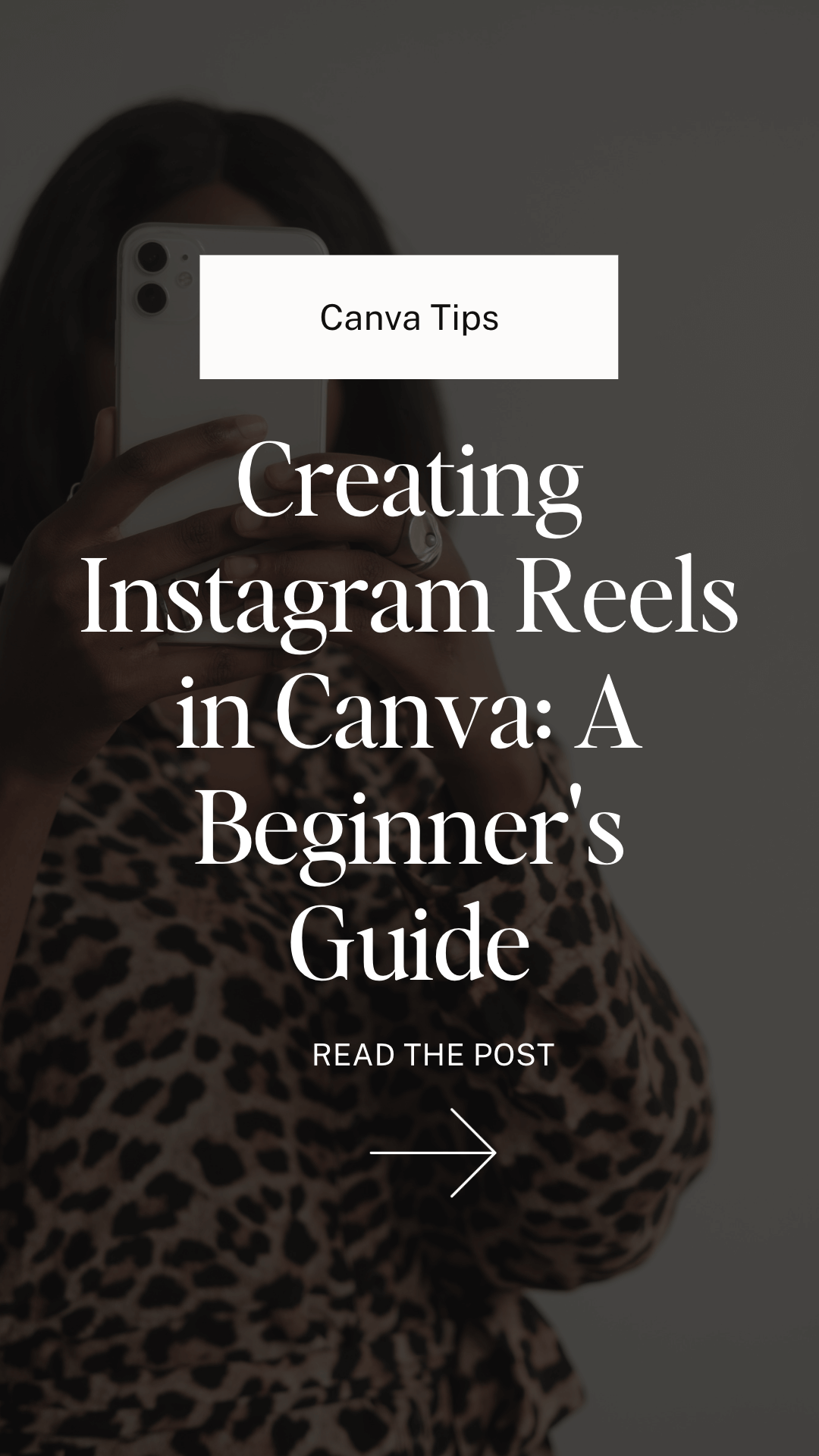
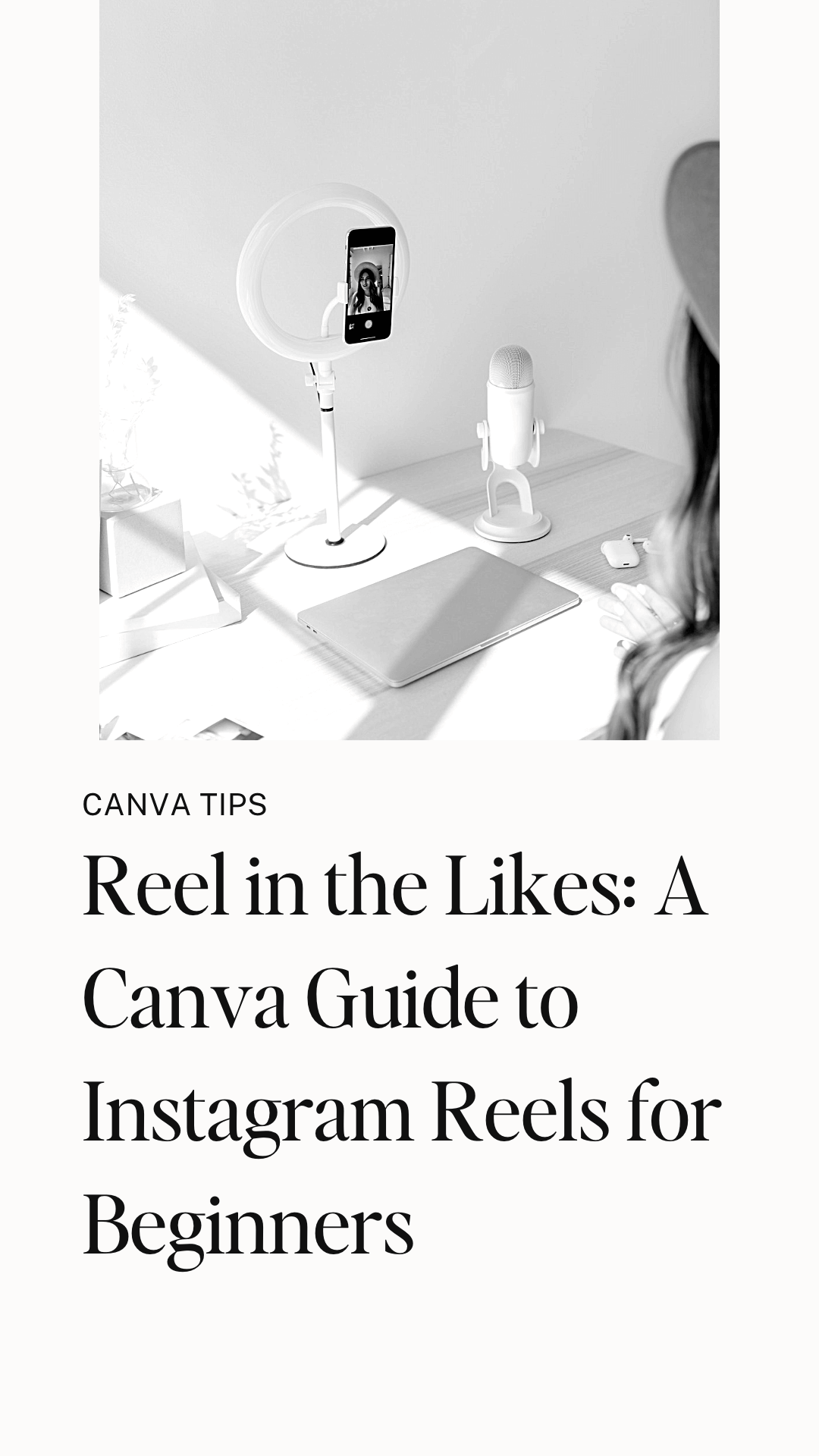
WANNA READ MORE?

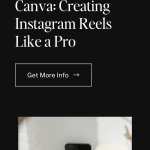

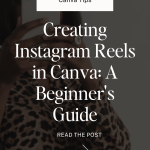









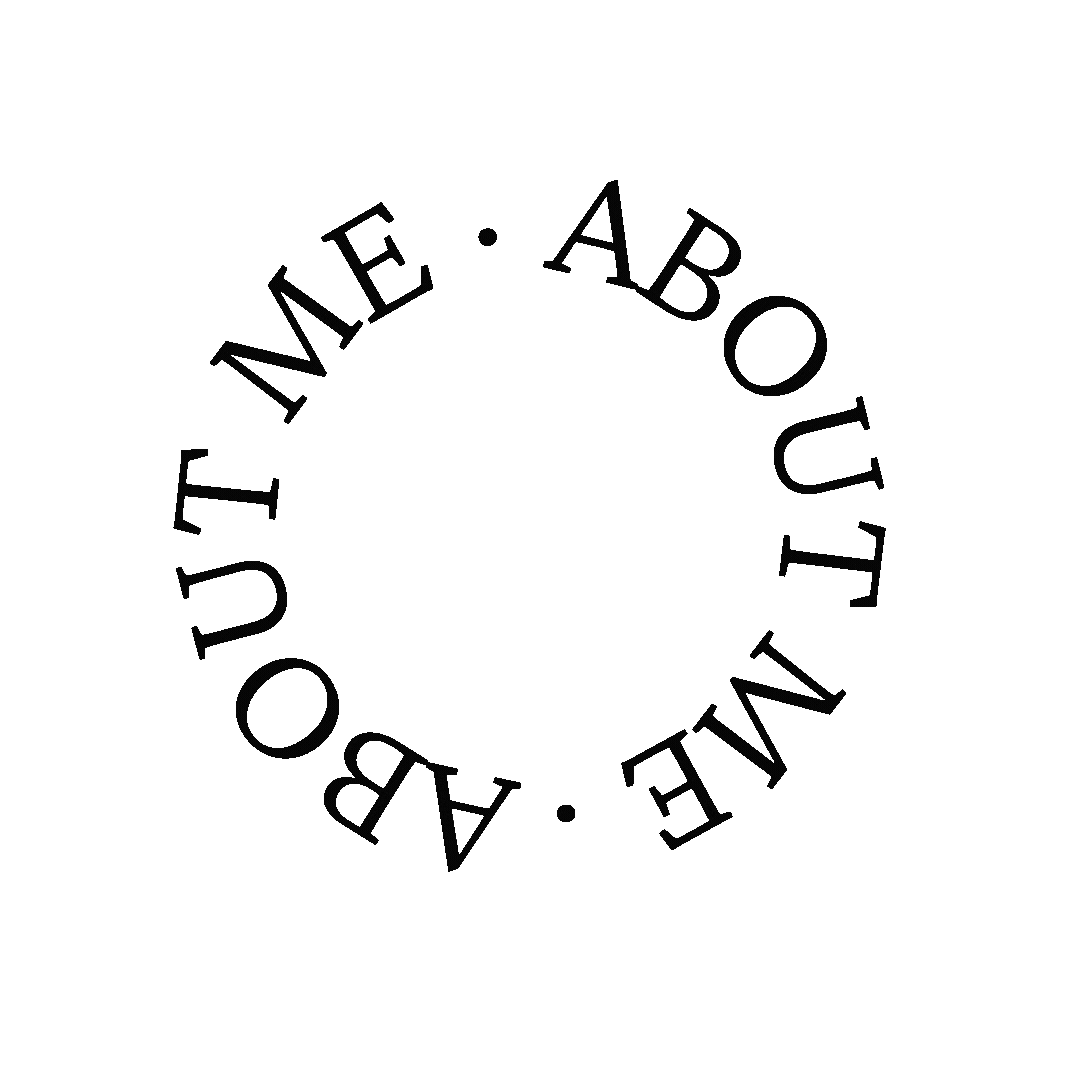




Ok, but why have I never thought about using canva to create reels before?! What a total game changer, I’ll be sure to look into it. Thank you for the guide xx