This post may contain affiliate links. We may receive a commission for purchases made through these links (at no cost to you, of course! 🙂)

Canva has done it again, in a ground-breaking move, Canva introduced its all-in-one Magic Studio, which promises to revolutionize the world of design. With a comprehensive suite of AI tools, Canva is empowering professional designers and creators alike to create stunning designs effortlessly. In this blog we’ll deep dive into the 10 newest features of the Canva Magic Studio and how you can use them.
Before we get started, let’s discuss Canva Magic Studio…
What’s the Deal with Canva Magic Studio?
Meet Magic Studio a suite of generative ai tools that will change the way you create. These are not just fun tools. They are designed to solve real problems. Generate eye-catching content. Fast-track your first draft. Automate tasks. Design like an expert. Magic Studio redefines what and how you create with Canva. It supercharges every part of your workflow.
What You’ll Learn in This Comprehensive Guide
Throughout this post, we’ll cover all the incredible Canva Magic Studio Products Canva creators like yourself can use ai to create breathtaking designs while speeding up your design creation process.
Here’s a quick list canva’s ai design tools:
- Magic Design: Generate your own designs instantly.
- Magic Design for Videos: Dive into the world of video creation with Magic Design for videos. Canva will generate videos instantly from your media and descriptions.
- Magic Presentation: Create engaging presentations effortlessly with Canva’s AI-powered Magic Presentation tool.
- Magic Edit: Dive into editing faces, hands, and other elements in your images. Learn how to enhance your visuals with this magical feature.
- Magic Switch: Upgrade your resizing game with Magic Switch. We’ll explain how to effortlessly transform your designs to various sizes.
- Magic Expand, Grab, and Grab Text: Explore these advanced editing features for precise control over your designs.
- Magic Morph: This tool allows you to detach elements from your photos, opening up endless creative possibilities.
- Magic Animate: Get a sneak peek into Canva’s animation capabilities, including a recommendation for the best animation style.
- Magic Write with Brand Voice: See how AI can write content in your brand’s unique tone and voice.
Understanding Canva’s Business Model
Canva Magic Studio is a powerful addition to Canva’s suite of design tools. As a Canva user, you can access many of these features for free. However, some advanced features, like Magic Morph and Magic Write with Brand Voice, may require a Canva Pro subscription.
In this post, we’ll briefly chat about each feature, providing examples along the way. You’ll also discover the resources you need to make the most of Canva Magic Studio.
Canva Magic Studio AI-Powered Tools
Let’s get started, shall we! Here are all the latest graphic design tools you can find in Canva to help you streamline your designs and save you time!

1. Magic Design
In a nutshell, Magic Design allows you to generate your own designs in an instant. Describe what you want to design and have social posts, presentations or even videos created custom to your idea with Magic Design.
HOW TO USE MAGIC DESIGN:
- Type your idea or vision in a few words, or upload your own media.
- Magic Design will generate a collection of custom templates just for you.
- Apply your Brand Kit to the templates to personalize them even more.

2. Magic Design for Video
With short-form video taking over Magic Design for video, fast-forwards your video editing and transforms your content into short, sharable videos with built-in music, in seconds!
HOW TO USE MAGIC DESIGN FOR VIDEO:
- Start by uploading images, videos or both.
- Select your clips and enter a short description about your video.
- Magic Design for Video will generate the rest and even perfectly sync a track to it.

3. Magic Design for Presentations
You can now generate custom presentations, instantly. Get a head start on your slides and let Magic Presentation create a professional presentation, tailored to your content, in no time.
HOW TO USE MAGIC DESIGN FOR PRESENTATIONS:
- Start by describing your presentation in a few words
- Watch as Magic Design lays out the perfect slides based on what you told it
- Writer’s block? Pair with Magic Write to fill in your story

4. Magic Edit
Reimagine your images with Magic Edit. Reimagine your images by swapping objects and changing colors with a simple text prompt.
HOW TO USE MAGIC EDIT:
- Select the part of your image that you want to change.
- Write what you want to add, replace or change and watch it happen
- Pair with Magic Morph to add your custom style to elements or text

5. Magic Switch
Magic switch is pretty much an upgrade to Magic resize. Use Magic Switch to resize your design into multiple formats at once, or to translate your design into another language. Magic Switch is a Magic Studio feature included with Canva Pro. Try it free for 30 days.
HOW TO USE MAGIC SWITCH:
- Transform your presentation into a doc or resize your design into another format
- Use Magic Switch to translate your design into another language
- Watch as all your messaging, elements and content are automatically reformatted

6. Magic Grab
Transform images effortlessly. Make any image editable using Magic Grab. Magic Grab is part of Magic Studio, included with Canva Pro.
HOW TO USE MAGIC GRAB:
- Start by uploading a photo or screenshot
- Select a part of your photo to edit, reposition or resize it
- Pair with our other Magic Studio features like Text to Image to bring even more of your vision to life

7. Magic Write with Brand Voice
Rewrite anything with Magic Write. Add your own brand voice to your content and cut down on drafting and writing time and skip straight to editing and refining.
HOW TO APPLY BRAND VOICE:
- Generate text with a simple writing prompt or rewrite existing text
- Ask Magic Write to summarize or paraphrase things for you
- Got a Brand in Canva? Add your brand voice to write copy in the right

8. Magic Morph
Apply your style to any element with Magic Morph. Add your own style to any element, text or shape with a simple writing prompt. Magic Morph is a Magic Studio feature included with Canva Pro.
HOW TO USE MAGIC MOPH:
- Start by typing how you want your text or element to look
- Watch as the subject changes into the style you described
- Use it to enhance text or a shape, quickly create graphics or spark creative ideas

9. Magic Expand
Edit past the edges with Magic Expand. Recover cut-off details, fix awkward framing and expand your photo in any direction. Magic Expand is part of Magic Studio, included with Canva Pro.
HOW TO USE MAGIC EXPAND:
- Start by uploading an image
- Select an aspect ratio or enter your own
- Apply a recommendation from Magic. Expand to recover or expand your photo

10. Magic Animate
Make your designs move with Magic Animate. Instantly apply perfectly suited animations and transitions to your entire design. Magic Animate does require a Canva Pro account.
HOW TO USE MAGIC ANIMATE:
- Let our Al suggest a style for you based on your content, or choose an alternative one
- Done! Your design is now in motion
- Pair with Magic Design™ for Video to create short, shareable videos with built-in music
So there you have it, folks! Canva Magic Studio is truly a game-changing design tool that has been long-awaited by many. With its user-friendly interface, versatile features, and endless design possibilities, it’s no wonder that it’s quickly becoming a favorite among designers and non-designers alike. Say goodbye to complicated and time-consuming design processes, and hello to easy and efficient creations with Canva Magic Studio. Give it a try and see the magic for yourself!
PIN FOR LATER ↓


WANNA READ MORE?
















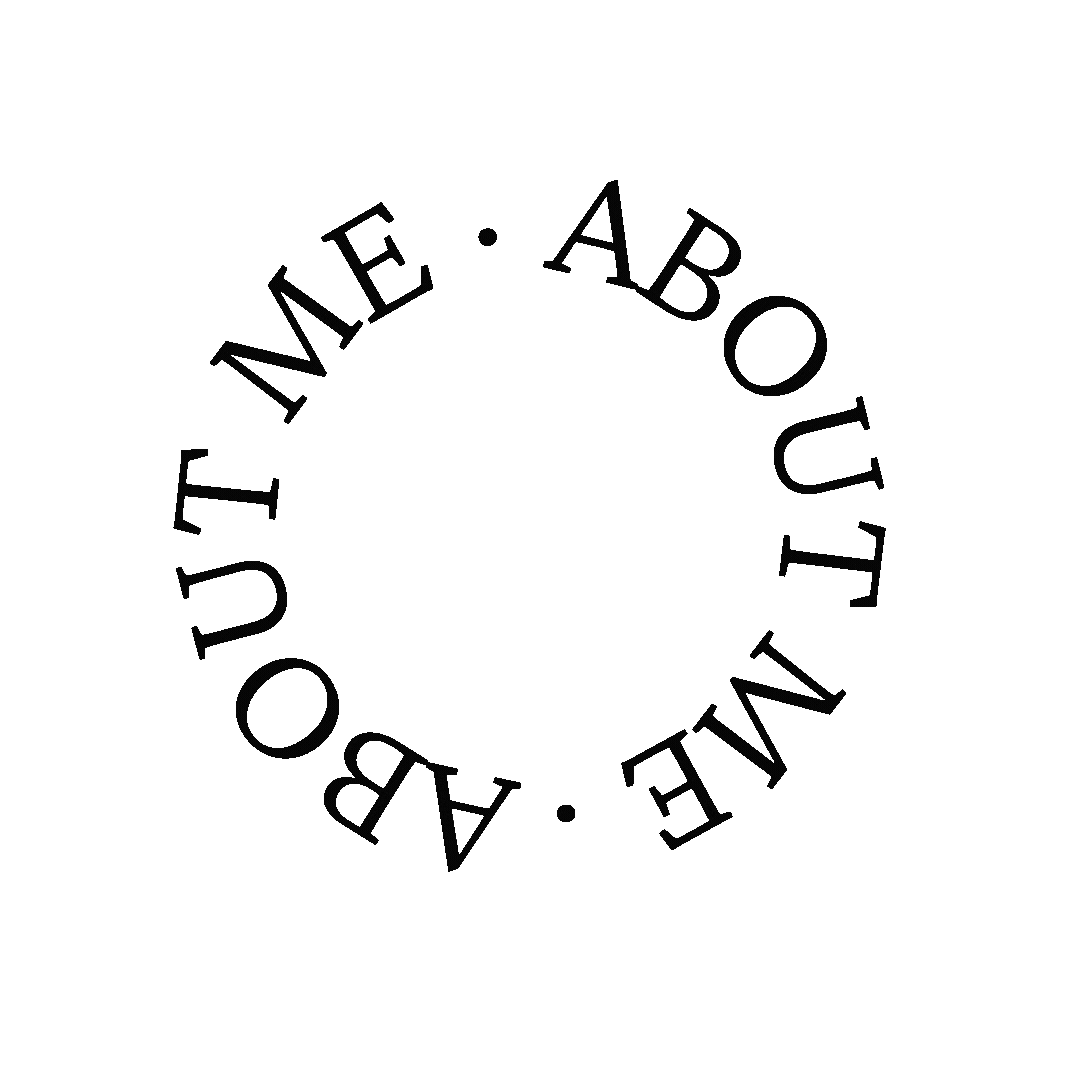




Oh wow! I love Canva, its amazing. Wonderful and Lovely Post dear! xoxo
Rampdiary | Fineartandyou |
theartdiary
Wow, this is amazing! I’ve seen the Magic Studio pop up for the last couple of days and this guide perfectly touches on what it can do. I’m looking forward to playing around with it for myself. Thank you for sharing!
Thank you so much for your kind words! I’m thrilled you found the guide helpful. Have a blast exploring the Magic Studio, and if you have any questions or need tips, feel free to reach out. Happy creating!
This is lovely. Canva has alot
https://www.melodyjacob.com/2023/10/4-different-ways-to-style-trench-coat.html
I appreciate your comment! Canva indeed has a lot to offer for creativity and design. If you ever want to dive deeper into its features or need specific tips, just let me know.
Canva does it again! Thanks for sharing this, babe!
-Ashley
Le Stylo Rouge
Thanks so much for putting this all together, Candice, this is such an incredible resource! I have to admit, I’ve been seeing all the things about Canva Magic (I use Canva all the time for my blog) but never really understood what it was going to do. I am absolutely saving this! I really like that design feature!!!
Hope you have a fantastic weekend, my friend!
Make Life Marvelous