There is clearly no shortage of Instagram scheduling tools available to help you plan and schedule your Instagram content! Instagram schedulers like Plann, Planoly and Canva are dominating the industry. But, what if you’re just not into Instagram schedulers but still want a way to plan your feed before posting to the gram. Well, I’ve got you covered! In this post, I’m sharing a little trick on how to use Canva to plan your Instagram feed.
I must confess I am such a nerd when it comes to tools to help make my content creation process easier that I’ve probably tried every scheduler out there! If you’re anti-Instagram schedulers, but still want to plan out your feed then using Canva to plan your Instagram feed would be perfect for you!
Okay, if you are a regular to theblogsocial.com you know how much of a Canvaholic I am and often share tips and tricks on how you can leverage the Canva platform to create jaw-dropping designs for your brand.
Canva can also be utilized to plan out your Instagram content so that you can get an idea of how your feed will look before even scheduling any content. Having a consistent feed might not be as important as it once was, however, if you’re like me and still want your content to be on brand and just flow easier then curating your Instagram is a clever way to help tell your brand story. We’re all know how people are visual creatures! After all, you want to make a good first impression when people are landing on your Instagram profile…

How to get started with Canva Pro
If you’ve been on the fence on whether Canva Pro is an investment worth making. Try out Canva Pro for 30 days completely free! Yes, you can instantly get access to a massive library of stock photos, graphics, and a handy brand kit. Found an element you like? Canva Pro allows you access to all of this for FREE! Leverage the power of Canva for your social media and business today.
ALTHOUGH, FOR THIS TUTORIAL, ALL YOU NEED IS A FREE CANVA ACCOUNT.
How to plan your Instagram Feed in Canva
-
Click on CREATE A DESIGN.
-
Choose any square dimension design, I usually just stick to the Instagram square dimensions 1080px x 1080px.
-
You should have a blank canvas, now we going to add a grid that will act as a placeholder to allow you to drag-drop your image into these blocks.
-
Click on Elements found on the left panel.
-
Find Grids, keep scrolling until you find a 3 x 3 grid that basically mimics the 9 square blocks you typically find on an Instagram planner.
-
Voila! Now all you need to do is drag and drop your images in the placeholders and move them around so you can see how well they look together.
Honestly, how easy was that?! If you’re using free schedulers that only allow for limited posts or if you’re manually posting to Instagram this is a great way to find the exact content pieces before you schedule them!
If you enjoyed this post let me know in the comments below!
TRY CANVA PRO FOR FREE




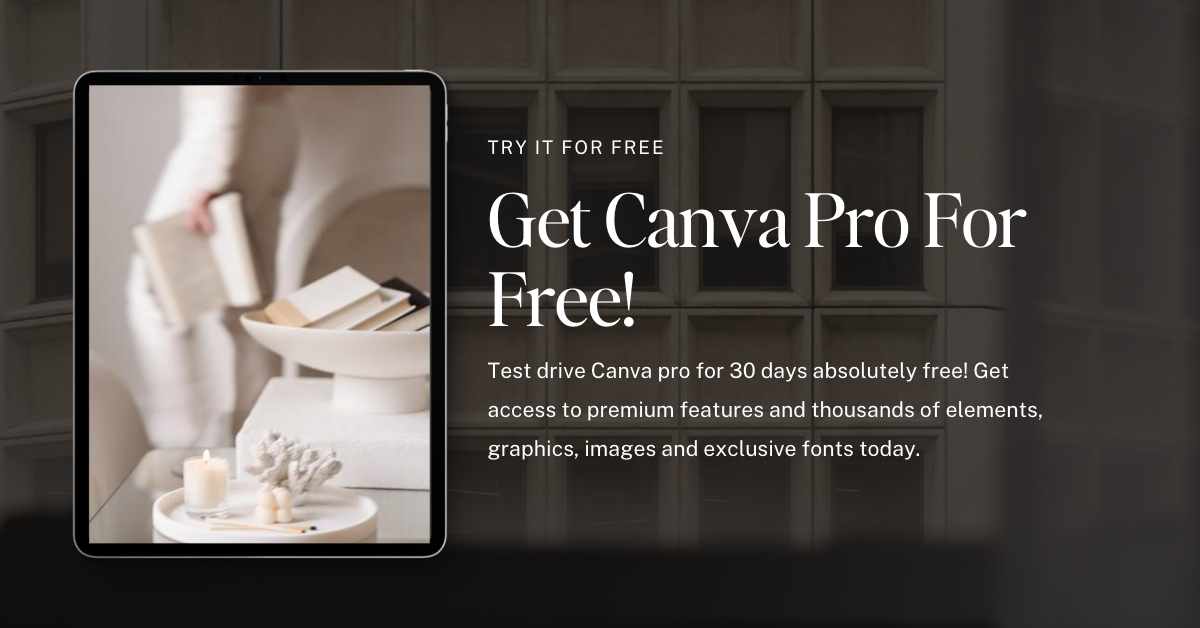









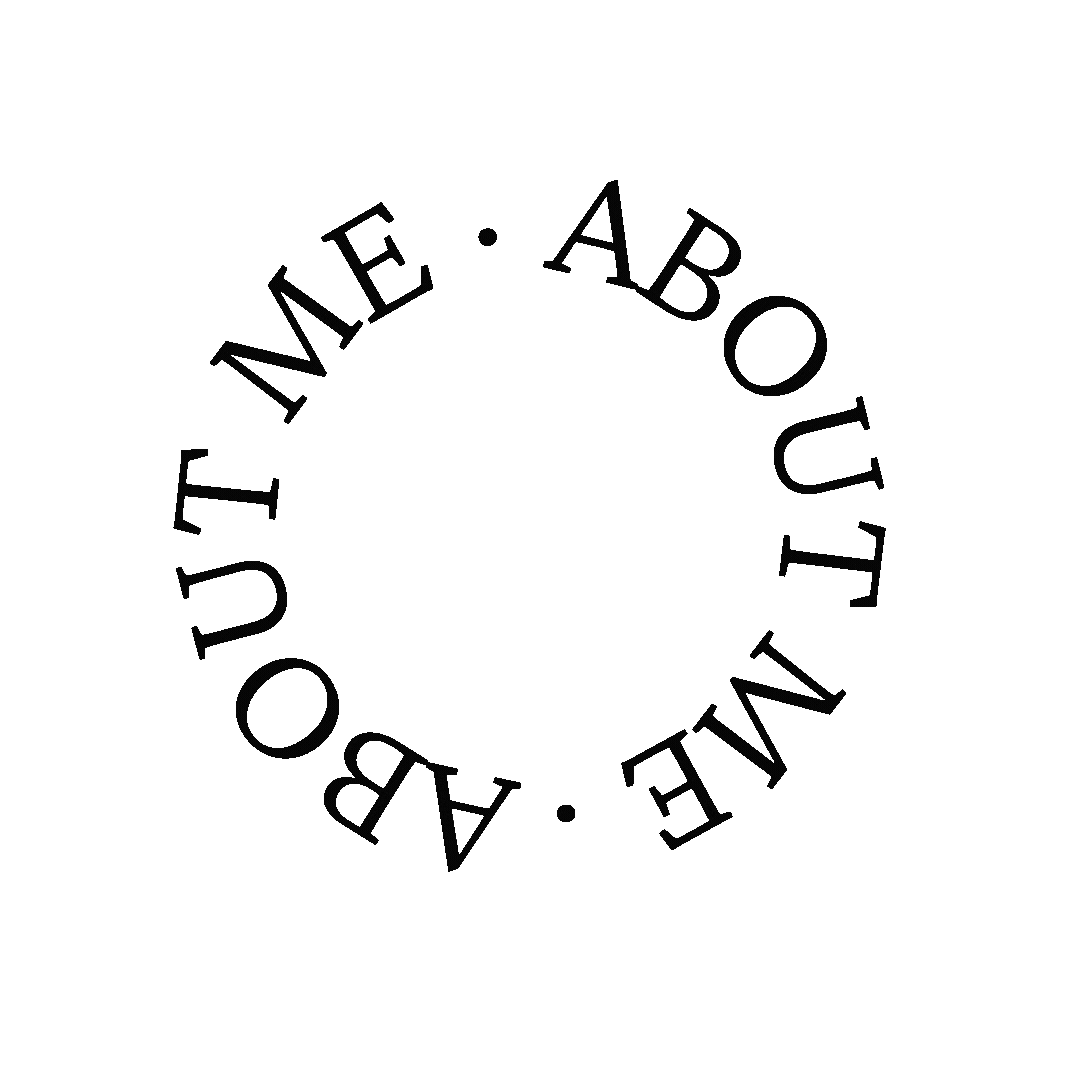




It sounds very helpful, if you want to spend the money on Canva! x
Haha, Canva is such a great tool – the great thing is that even the free version has some great features!
Admittedly I don’t really plan my Instagram content. I do have many drafts that are ready to go, some are coinciding with my blog posts and others are just random x
Oh this is so handy to know! I’ll have to give this a go myself and see how I get on xx
I hope you find it useful!