Are you tired of spending hours manually uploading pins on Pinterest? If you’re a content creator or marketer, you know how time-consuming the traditional pin upload process can be. In this guide, I’ll walk you through a game-changing method to bulk upload and schedule pins on Pinterest that will save you countless hours and streamline your Pinterest strategy.
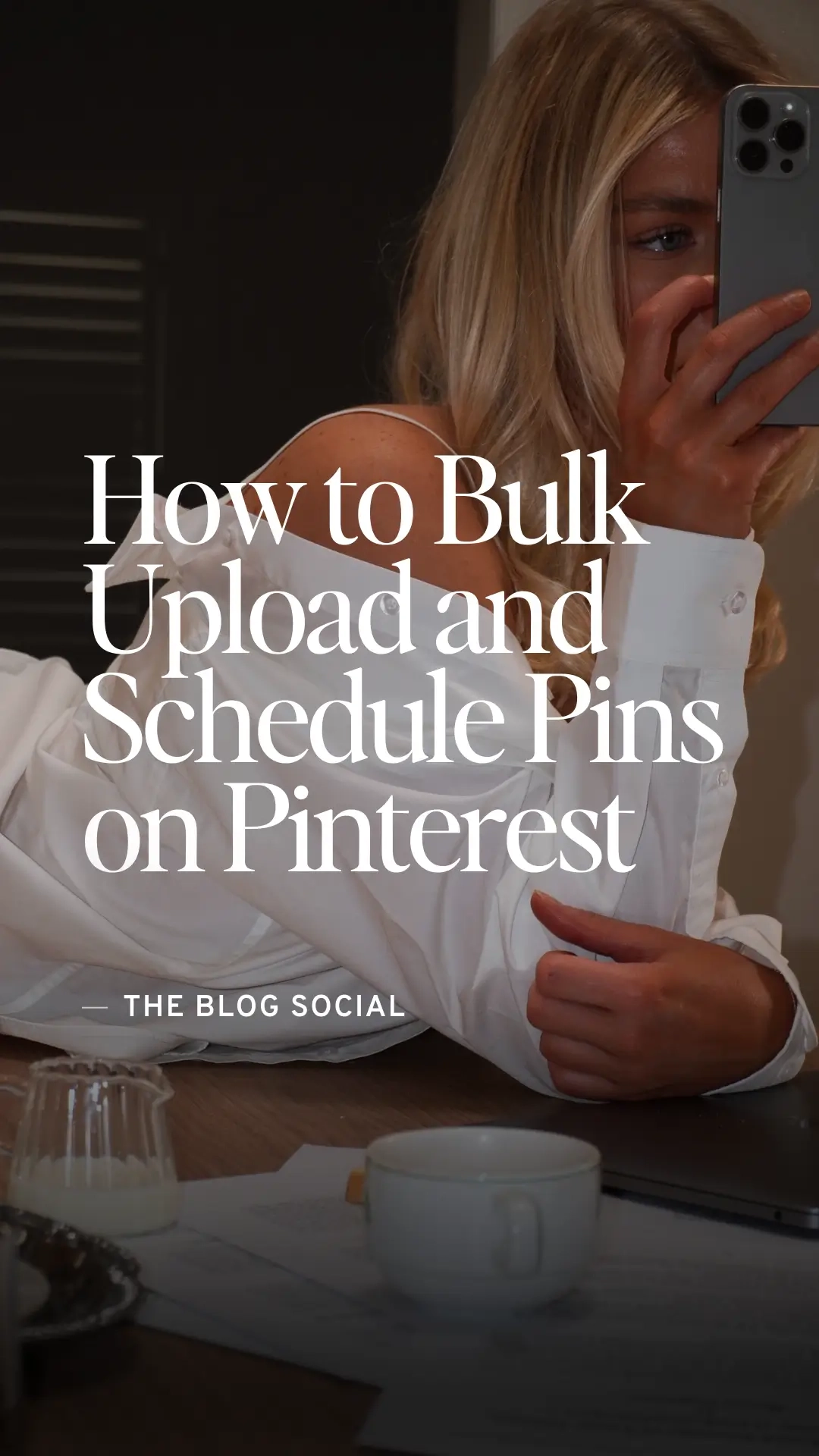
The Problem with Manual Pinning
Let’s face it: the standard Pinterest upload process is painfully slow. Imagine having to fill out individual boxes for each pin, selecting tags from drop-down menus, and spending minutes on a single pin. If you’re planning to schedule multiple pins across different days, you could easily waste an entire afternoon just on uploads.
Using the CSV Bulk Upload Method
There’s a better way to manage your Pinterest content, and it involves using a simple .csv file (Excel or Google Sheets) to upload up to 200 pins at once. Here’s a comprehensive guide to mastering this technique.
What You’ll Need
- A Pinterest Business Account
- A spreadsheet application (Google Sheets or Excel)
- Your pin content prepared
Step-by-Step Bulk Upload Guide
- Download the Pinterest Template First, download the official sample spreadsheet from Pinterest or here. This template will be your blueprint for successful bulk uploads.
- Understand the Key Fields
Title
- Maximum 100 characters
- Use a character counter to ensure precision
- Be descriptive and engaging
Media URL
- Must be a publicly accessible link
- Ensure the URL ends with .png, .mp4, or similar file extensions
- For affiliate links, right-click and copy image link
Pinterest Board
- Specify the board name
- Pinterest will create the board if it doesn’t exist
- Avoid using slashes unless specifying a section
Description
- Maximum 500 characters
- Use a word counter to stay within limits
- Create unique descriptions for each pin
Link
- Add the destination URL for each pin
- Ensure links are accurate and relevant
Publish Date
- Optional scheduling feature
- Use format: yyyy-mm-dd or yyyy-mm-ddTHH:MM:SS
- Remember to use 24-hour time format
Keywords
- No strict limit, but aim for around 10
- Use a comma-separated list
- Ensure relevance to your pin content
- Upload Your CSV File
- Save your spreadsheet as a .csv file
- Go to Pinterest Business Settings
- Navigate to the bulk upload section
- Upload your file
Troubleshooting Tips
If you encounter upload issues:
- Check the error report for specific row problems
- Disable ad-blockers
- Try different browsers
- Ensure no duplicate entries
Important Warnings
Be cautious of potential account issues:
- Avoid uploading too frequently
- Create unique content for each pin
- Space out your uploads
- Be mindful of Pinterest’s spam policies
Common Beginner Mistakes to Avoid
- Using identical pin descriptions
- Uploading too many pins at once
- Neglecting image rights and permissions
- Not varying keywords and content
Maximising Your Pinterest Strategy
By mastering the CSV bulk upload method, you’ll:
- Save significant time
- Maintain a consistent posting schedule
- Reduce manual upload stress
- Improve your overall content management
Final Thoughts
The CSV bulk upload method is a game-changer for Pinterest creators. While it requires some initial setup, the time savings are substantial. Experiment with the technique, track your results and refine your approach.
Ready to transform your Pinterest content strategy? Give this method a try and watch your productivity soar.
Have questions or experiences to share? Drop a comment below, and don’t forget to subscribe to our newsletter for more social media marketing tips!



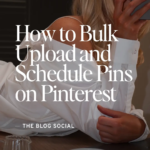
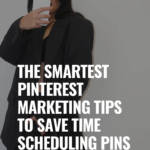









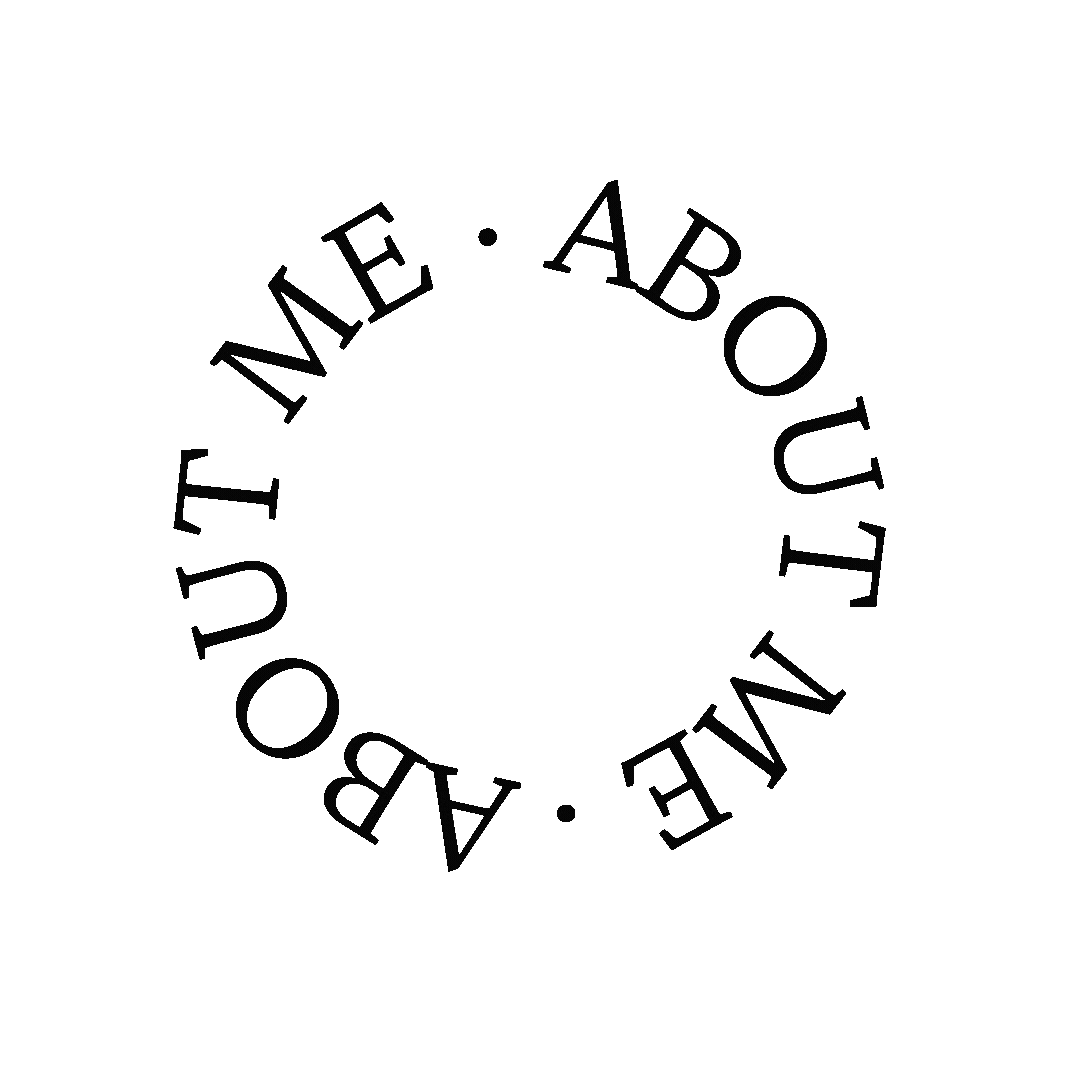




This is really useful, I don’t use Pinterest enough! I had no idea about the bulk upload method, so will try this out.
Zoey | http://www.zoeyolivia.com xx
Thanks so much! Glad you found it useful.