Did you know you can now change fonts in Canva with just one click? Canva is a great website for making graphic designs, and the website is absolutely free. It’s easy to navigate, and you can use the pre-made templates to create just about any type of design you want. If you want to change all the fonts at once, though, it’s not easy. You have to change each one individually, which is time-consuming, and it can be hard to keep track of which font you used on which design.

Well, no more! Canva’s latest update now allows users to instantly change the same font in your design with just one click! If you’re a long time Canva fan then you would know that this was one of the features Canva was lacking. There have been countless times when you work on a design and for some reason, you don’t feel a font and have to manually change this for reach and every template on your design. This can be super frustrating if you batch creating your graphics. But, Canva has made this process so much easier by allowing you to change all fonts in your design with.
How to get started with Canva Pro
If you’ve been on the fence on whether Canva Pro is an investment worth making. Try out Canva Pro for 30 days completely free! Yes, you can instantly get access to a massive library of stock photos, graphics, and a handy brand kit. Found an element you like? Canva Pro allows you access to all of this for FREE! Leverage the power of Canva for your social media and business today.
How to change fonts in Canva with one click
All you need to do is click on the text tool and then select the “Change all fonts” option from the top toolbar. A new window will pop up with all the fonts currently used in your design. Simply click on the font you want to use and then click the “Apply” button. That’s it! All of your text will be updated to the new font! This is ideal if you are unhappy with your font choice, but don’t want to waste your time having to update the same font to your new font choice.
In summary, using Canva allows you to quickly build great blog posts or presentations. As a result, Canva should be your go-to tool for creating any type of content. Now you have one more reason why you can get going with Canva and text drive this feature to save you more time!



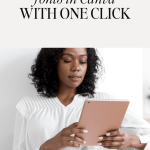









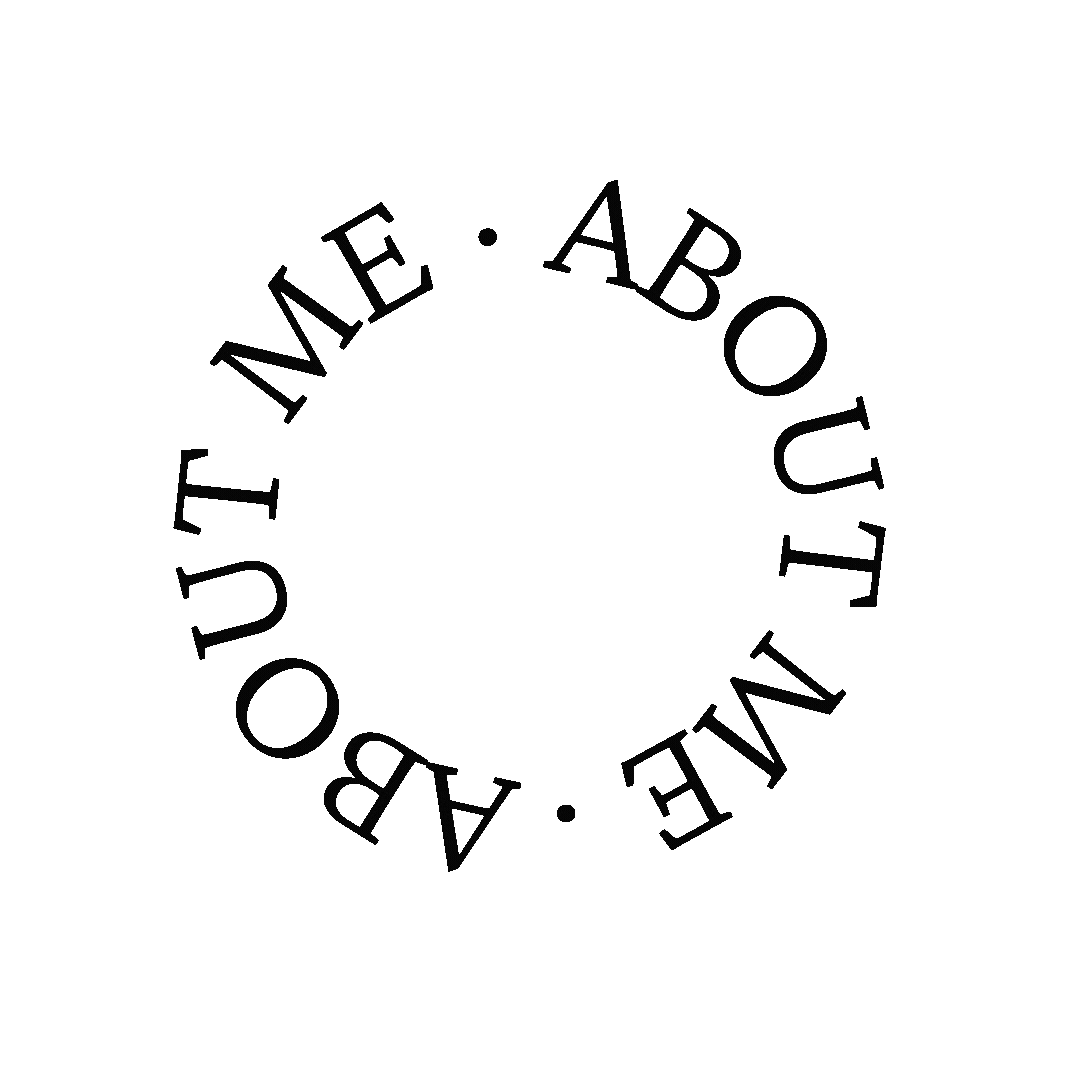




Great tips! I actually really love the fonts on Canva. I have a few that I use all the time.
Corinne x
https://skinnedcartree.com
This tip is so helpful, Candice! I had no idea you could do this!
Wishing you a wonderful week! 🙂