I’ve been using Squarespace for quite a few months now and I’ve been so impressed with how easy the platform is for a blogger. If you have been wondering whether Squarespace is the best platform for you to run your blog. Then keep reading because I will be sharing how easy it is to create a blog post in Squarespace.
If you’ve been wondering how to create a blog post from scratch, using the Squarespace built-in editor is the best! Don’t get me wrong WordPress has its place but I felt that I was wasting my time due to constantly having to update these plugins and WordPress itself to make it work for me. Squarespace has been a dream… the blog post editor makes it easy for me to customize my blog posts the way I want.
Related article: How to Easily Migrate From WordPress to Squarespace

Is blogging on Squarespace free?
One of the questions you might be thinking about is whether blogging on Squarespace is free.
Unfortunately, you do have to pay a subscription. But, the great thing about Squarespace is everything is included in one price. So unlike having a wordpress.org website where you do need to consider the domain cost, web hosting, themes and all the additional plugins you might need. Squarespace also has a monthly or annual pricing plan to choose from. You can also test drive the trial version to see whether Squarespace is the platform for you.
How do I post a blog post on Squarespace?
Creating a blog post in Squarespace is rather easy you can navigate to PAGES > BLOG and then click on the + to start a brand new blog post.
From here you can add your blog post title and your blog post content. As with any other pages on Squarespace you have an option to add content blocks this content block can be image blocks video blocks and even code.
The pencil on the right and side you can also control the content was of the page whether to display meta-content like the date was it also information or categories you can also choose your content to have different colours as you’re good with all pages or sections on Squarespace that’s giving you so much more control on how your content appears.
If you’re happy with your blog post layout you can click done I have a clicking the three dots on the blog post click on ‘SETTINGS’ now have a few options.
Content – This allows you to add a featured image and an exit for your blog post you can also customize the best you are I’ll make sure to keep this short.
Options – Allows you to customize the status where there is a draft or schedule you can also add your custom tags and categories you can run you can also enable comments on each specific blog post.
SEO – This allows you to customize your SEO title and SEO description.
Social image – This is used when you want to share an alternative image to your social pages.
Share – This allows you to automatically push your content to your social media platforms to keep in mind that you need to set this up.
Location – This is pretty self-explanatory
And just like that, you’re ready to schedule your brown face using Squarespace easy to use platform.
Scheduling and creating blog posts on Squarespace is extremely easy and customizable! If you found this post helpful let me know in the comments below.


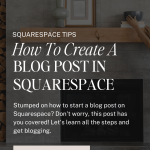
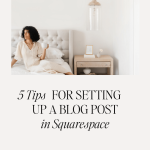









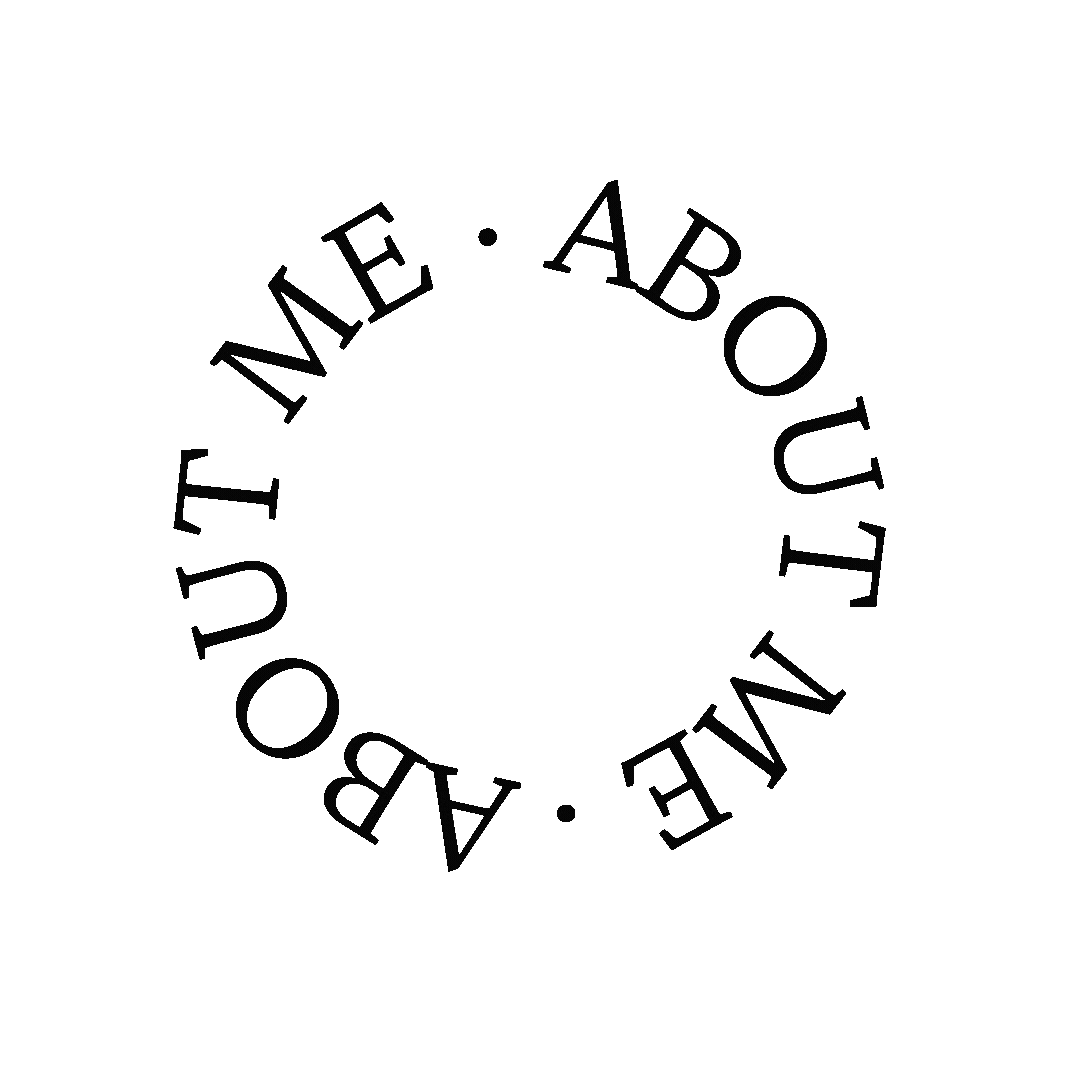




0 Comments