This post may contain affiliate links. We may receive a commission for purchases made through these links (at no cost to you, of course! 🙂)

Feeling a bit tangled up in the world of WordPress and static homepages? No worries, friend, because I’m about to serve up some serious clarity and guidance. Ready to turn that overwhelm into “Oh, I’ve got this!“? Let’s dive in.
Let’s talk static homepages – the power players in the world of first impressions. You’ve got a vision, a message, and a brand that’s all YOU. And guess what? Your static homepage is where all that goodness comes to life, making a lasting mark on anyone who lands on your corner of the internet.
Hold up, though. Unlike those ever-changing blog pages, your static homepage is like the anchor of your online space. It’s where your brand’s heart and soul reside, telling your story without skipping a beat.
So here’s the scoop: This beginner’s guide is your golden ticket to homepage mastery. From WordPress essentials to the perks of embracing a static homepage, we’re diving deep. We’ll walk through picking a theme that matches your vibe, infusing your personality, and crafting content that sings.
Tech-talk? Not our style. We’re all about plain English and no nonsense. By the time you’re done here, you’ll be wielding homepage design skills like a pro.
Ready to transform your online space into a captivating oasis? Let’s make it happen!
What Is a Static Homepage?
If you’re looking to create a website that makes a lasting impression on visitors, your WordPress homepage is the perfect place to start. A static homepage is a fixed webpage that remains consistent no matter how many times it’s accessed. In the context of a WordPress website, a static homepage serves as the main landing page for visitors. Unlike dynamic pages that change, a static homepage displays the same information every time. To create a stunning static homepage, you can use a powerful page builder plugin.
This tool allows you to design and customize your website layout without any coding skills. With the page builder, you can easily add and arrange elements like images, text, and videos to create an engaging and visually appealing homepage. Managing your static homepage is a breeze with the user-friendly WordPress dashboard. This administrative interface gives you full control over your website’s content. By using plugins and a page builder, you can effortlessly create and maintain an attractive and informative static homepage for your WordPress website. So, let’s dive into some tips and tricks to help you create a homepage that converts visitors into loyal customers.

Why Do You Need a Static Homepage?
Your website’s homepage is the first impression visitors have of your brand. It’s like the front door to your online world. That’s why a static homepage is a crucial element for any website. It showcases the overall look and feel of your site, creating a consistent branding experience that aligns with your business goals and values. Unlike a dynamic homepage that changes frequently, a static homepage remains the same until manually updated. This stability allows visitors to easily navigate and find the information they are looking for, enhancing their user experience.
But a static homepage isn’t just about user experience—it also plays a role in search engine optimization (SEO). Search engines prefer static URLs as they are easier to index and rank. By having a static homepage, you can increase your website’s visibility in search engine results and drive more organic traffic. Whether you’re running a business or a personal blog, a static homepage is essential for establishing a strong online presence and optimizing your website’s performance.
How to Create a WordPress Static Homepage?
Creating a static homepage is easy, especially with the help of website-building platforms or content management systems (CMS). But where do you start?
Here are the general steps to create a static homepage:
- DETERMINE YOUR WEBSITE’S PURPOSE AND TARGET AUDIENCE: Before we start building, let’s map out your website’s purpose. What’s the big dream it’s here to fulfil? And who’s that dreamy audience you’re here to serve? Let’s dial that in first.
- CHOOSE A WEBSITE-BUILDING PLATFORM OF CMS: Think of this as picking the perfect tool for the job. WordPress, Wix, Squarespace, Joomla – they’re all raising their hands. Choose the one that feels like a comfy pair of shoes – you want to walk this journey with ease.
- SET UP YOUR DOMAIN AND HOSTING: Your website needs a home address that’s as memorable as your best punchline. Snatch up that domain (like yourwebsite.com) and pair it up with hosting that’ll make your site sing on the internet stage.
- INSTALL AND SET UP YOUR CHOSEN PLATFORM OR CMS: Think of it as laying the groundwork for your digital empire. Follow your chosen platform’s instructions to set the stage for your website extravaganza.
- CHOOSE A BLOG TEMPLATE OR CREATE YOUR DESIGN: Time to let your inner artist shine! Choose a pre-made design (template) or unleash your creative genius using the platform’s design tools. Colours, fonts, layout – this is your canvas!
- ADD CONTENT SECTIONS: Each section on your website is like a mini-presentation. The welcoming hello, the captivating about, the spotlight on services, the rave-worthy testimonials, and the final call to connect. Add in text, images, videos – whatever paints your story.
- OPTIMIZE FOR RESPONSIVENESS: Ensure that your homepage design is responsive, meaning it displays properly on various devices and screen sizes, including desktops, laptops, tablets, and smartphones.
- CUSTOMIZE NAVIGATION MENU: Set up a navigation menu to help users navigate through your website easily. Include links to different pages or sections of your site.
- ADD RELEVANT WIDGETS OR PLUGINS: Widgets and plugins are like tech glitter that adds that extra oomph to your digital dance. Social media flair, contact form magic, and interactive gems – it’s time to shine!
- TEST AND PUBLISH YOUR HOMEPAGE – We’re at the grand finale! Review everything – content, design, tech. Is it wowing you? When you’re ready to dazzle the world, hit that publish button and watch your website strut its stuff.
Remember, these steps are your guiding stars. Each platform adds its own flavour, but with your vision and these steps, you’re set to create a homepage that’s a spotlight-stealing performance.
Alright, let’s kick off this WordPress journey with a bang! Step 1? Well, that’s all about crafting your virtual “Home” – the cosy digital hub that’s about to welcome visitors into your online world. Let’s break it down, shall we?
Step 1: Create a “Home” Page
When it comes to creating a WordPress site, the first step is to craft a captivating “Home” page. WordPress is a popular content management system that empowers you to build stunning websites. To create a Home page, you’ll need to install a WordPress plugin that adds functionality to your site. Once you have the necessary plugin, you can easily create a page in WordPress specifically designed to serve as your Home page. This static page remains consistent and acts as the initial point of contact for visitors. It sets the tone and provides essential information about your business, brand, or blog. Your Home page can feature a warm welcome message, an introduction to your products or services, and user-friendly navigation menus to enhance the browsing experience. By following these steps, you can create a captivating Home page that captivates your audience and showcases your unique offering.
Step 2: Create a “Blog” Page
Creating a static website can seem overwhelming, but it doesn’t have to be. Step 2 in creating a static website is to create a “Blog” page for your WordPress blog. This page will serve as the posts page where all your blog posts will be displayed. To create this page, go to your website’s admin dashboard and navigate to the “Pages” section. Click on “Add New” to create a new page. Give the page a suitable title, like “Blog” or “News”, and then publish it. This new page will now be your designated posts page. Once you have created the page, you can customize it to fit the style and design of your website. You can add headers, images, and other elements to make it visually appealing. You can also modify the layout and format of the page to enhance the reading experience for your visitors. By creating a designated “Blog” page, you provide a central place for displaying your blog posts and engaging with your audience.
Step 3: Customising your WordPress Static Homepage
Step 3 in customizing your WordPress static homepage is where the fun begins. WordPress offers various tools and features that allow you to easily edit your static homepage. One way to customize your static homepage is by using a page builder plugin. These plugins provide a drag-and-drop interface, allowing you to easily add, remove, and rearrange elements on your homepage. Additionally, you can edit the page directly within the WordPress dashboard, making it convenient to update and modify your homepage content. By utilizing a page builder plugin, you have the flexibility to create a new homepage layout that perfectly matches your branding and design preferences. With the ability to customize your WordPress static homepage using a page builder, you can create a professional and visually striking online presence for your website.
Step 4: Set a Static Page as your Front Page
Once you’ve created a page on your website, it’s time to make it shine as your static front page. By setting a static page, you ensure that it remains consistent whenever someone visits your website, rather than displaying the latest blog posts. This is especially useful if you want to showcase important information or design elements that you don’t want to change frequently. To create a static page, simply navigate to the WordPress dashboard and click on “Pages” followed by “Add New”. Give your page a title and add the content you want to display. Once you’ve created the page, you can set it as your static front page by going to the “Settings” tab and selecting “Reading”. Here, you’ll find the option to choose a static front page, and you can select the page you just created from the drop-down menu. Save your changes, and voila! Your page will now be the first thing visitors see when they come to your website, leaving a lasting impression.
Congratulations on completing the Beginner’s Guide to Creating a Static Homepage in WordPress! Fist bump to that! By now, you should have a solid understanding of how to design and implement a static homepage that captivates your visitors and conveys your brand’s essence. Crafting a compelling static homepage can significantly enhance your website’s user experience, engagement, and ultimately, its success.
Remember, a static homepage provides you with the perfect canvas to showcase your key content, highlight your most important offerings, and guide your visitors towards desired actions. It’s the digital storefront of your website, and with the right design elements and strategic placement, you can leave a lasting impression on your audience.
PIN FOR LATER ↓


WANNA READ MORE?


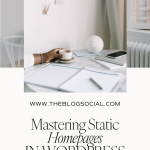
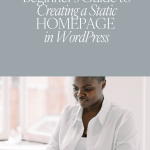
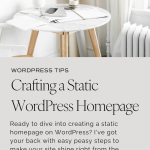









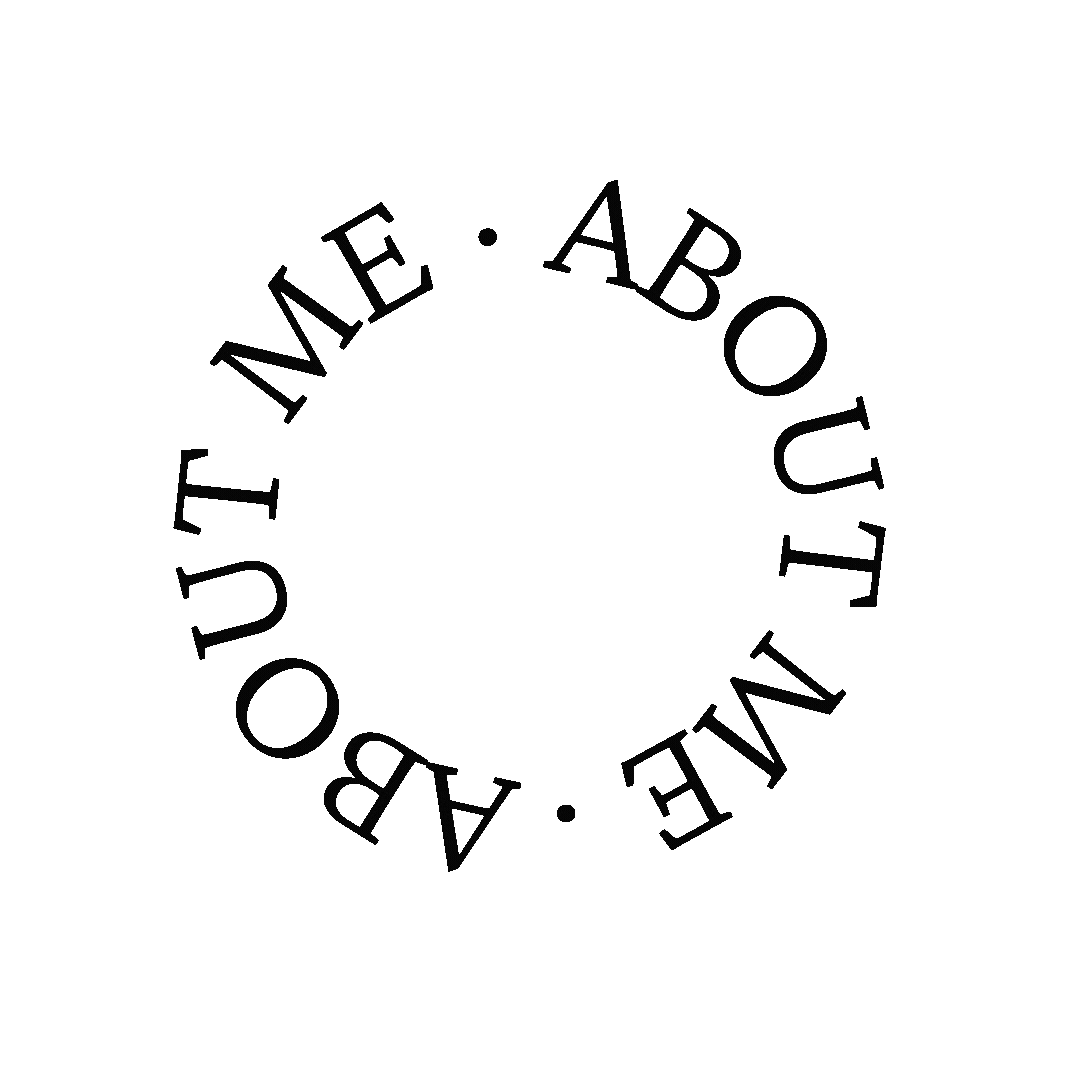




This was incredibly helpful! These steps are very easy to understand and follow. Thanks for sharing!
This is super helpful for anyone who is not very tech friendly.
Ashh | That September Muse
Thanks so much! So glad you found these tips helpful.
This is a great resource! I switch from blogger to wordpress a couple of years ago and this would have been a goldmine! I’m still saving it!
Thanks so much Laura, I truly appreciate the great feedback.