Gradient text or graphics has become a popular trend of late. A gradient effect allows you to combine colours for a unique design. Gradients are fun, you can create some cool designs by implementing gradients. In this post, you’ll learn exactly How to Easily Create Gradient Text in Canva and create captivating designs for your social media.
Gradients are brilliant. This tutorial will show you to you can add gradient textures to your text.

Why you’d want to create a gradient text?
Gradients can create an eye-catching design to truly make your design pop and stand out from the crowd. If you’re looking to add something different to your designs, using gradients can be a great way to achieve this.
How to get started with Canva Pro
If you’ve been on the fence on whether Canva Pro is an investment worth making. Try out Canva Pro for 30 days completely free! Yes, you can instantly get access to a massive library of stock photos, graphics, and a handy brand kit. Found an element you like? Canva Pro allows you access to all of this for FREE! Leverage the power of Canva for your social media and business today.
How to Easily Create Gradient Text in Canva
- Go to canva.com and start with a new design. Click on CREATE A DESIGN.
- Within Cana’s editor, you’ll find a toolbar on the left and select ELEMENTS from the options.Scroll down in the elements menu until you see FRAMES.
- Within the frames menu, you’ll need to scroll until you have the letters of the alphabet. Canva has recently added even more font options for you to choose from. These frames are the ones we’re going to use for our text in the design. As we’re going to be using frames and not text, you can’t change the font. Select the frames for the letters your text contains and add all of them to the page. You can then adjust the size and rearrange the letters the way you want them to display. I suggest grouping your elements at this point. This allows you to have better control of the complete word you just created. If you’re only using one letter then this step won’t be needed.
- Next, go to the Elements option on the left and search for Gradients from the elements toolbar.
- Now for the fun part! Just drag and drop the chosen gradient into the frame. At this point, you can also make the gradient bigger if you wish. Basically, just play around with it. If you have multiple letters, you might need to do this until every letter is filled.
Once you’re happy with your design you can go ahead and download your design! Creating a gradient text is a great way to create some depth and fun for your designs. No matter what your branding style is you’re bound to find some fun gradients. Canva makes it so easy to do this, these steps can also be used by Free canva users. Noted you’ll be limited to only free frames and elements, you should be able to nail this design.
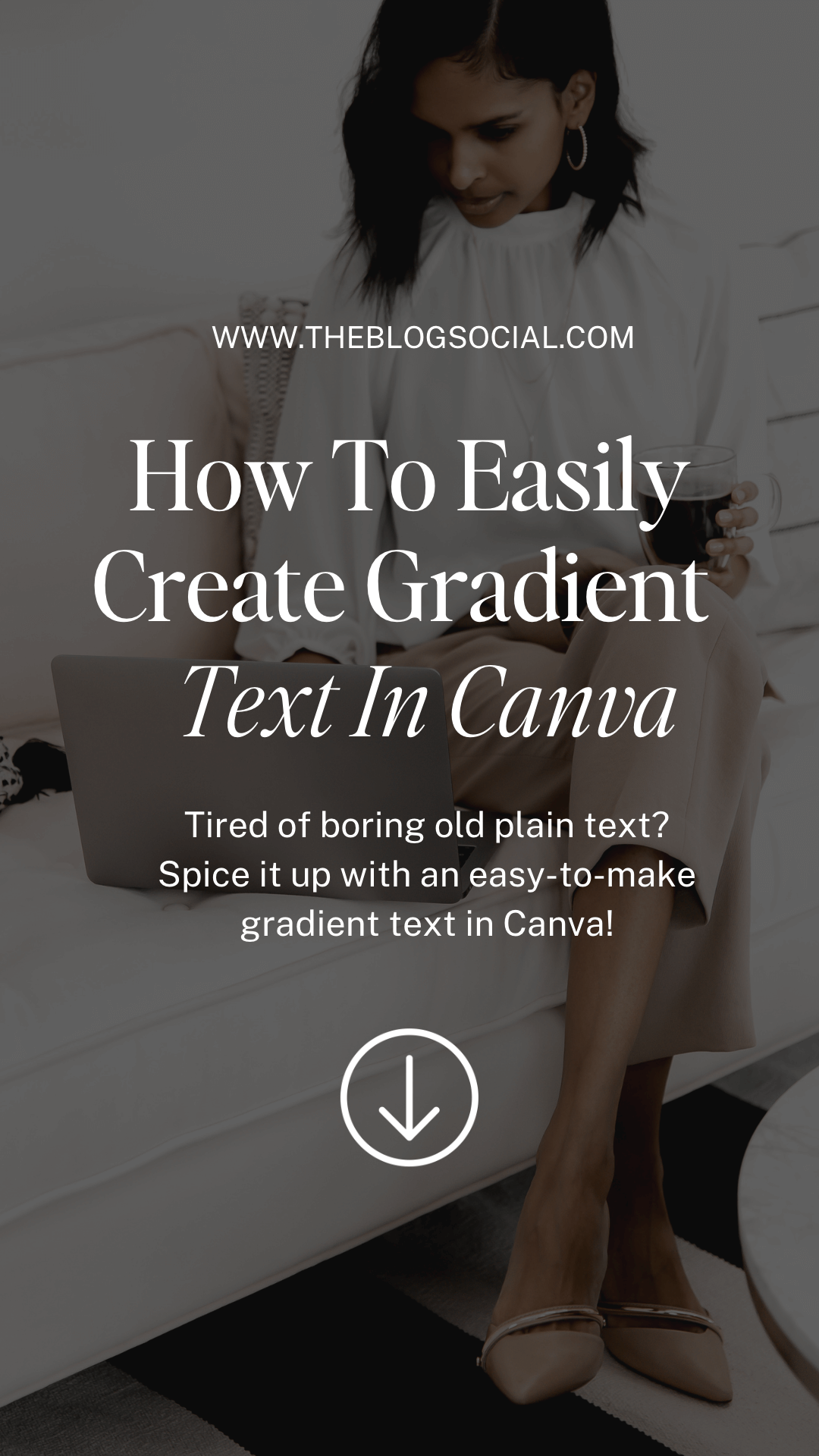



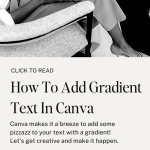









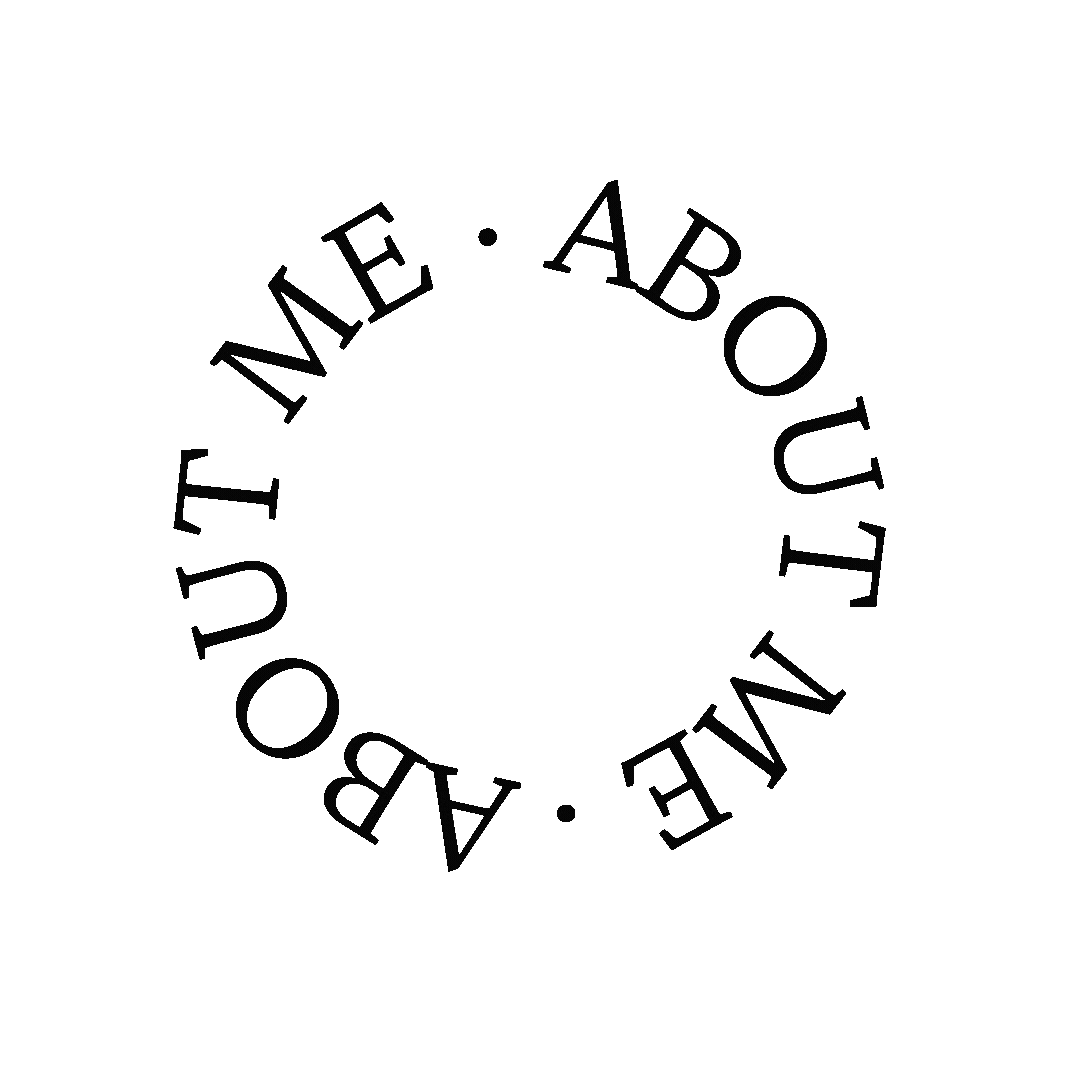




I’ve saved your Canva posts in case I decide to start using it! x
Canva is such a great tool
This is so cool!!JenniferCurated By Jennifer
Thanks so much!
Ohh this is such a clever hack! Thanks for sharing!Corinne x
Glad you found it useful!
Canva is so handy, the gradient feature is really neat!Make Life Marvelous
Let me know once you’ve tried it out
I wish I’d seen your post before I had spent hours teaching myself to do this x
This is so helpful! Do you have Pinterest resources too?