Exporting a Transparent Background in Canva can be extremely useful when creating logos or brand elements for your blog or business. If you’ve always wondered to know how to export designs with a transparent background in this post you’ll learn how to do this in Canva.

Why you would need a transparent
Images with transparent backgrounds are useful when you’re looking to layer elements. Perhaps you want to add a watermark to your photos, to create custom logos or to showcase your products by using mockups.
How you can get started with Canva Pro
If you’ve been on the fence on whether Canva Pro is an investment worth making. Try out Canva Pro for 30 days completely free! Yes, you can instantly get access to a massive library of stock photos, graphics, and a handy brand kit. Found an element you like? Canva Pro allows you access to all of this for FREE! Leverage the power of Canva for your social media and business today.
How to Export a Transparent Background in Canva
To follow along to the below quick steps, you want to ensure you’re logged in to your Canva account.
👉 Step 1: Firstly, you want to start with a clean slate. Click on Create a Design on the Canva homepage. You want to ensure that the background of your new design is a white background. This should be by default when you open a new design.
👉 Step 2: Next, you want to create your product mockup or logo that you wish to export with a transparent background.
👉 Step 3: Review your design and once you are happy with it. Click Download this will be located on the top right-hand side our the Canva editor.
👉 Step 4: You’ll notice that Canva offers a few file type download options on you would need to click on File type. From the options provided make sure you select the PNG image.
Step 5: You should be able to see the option available that says transparent background.
Easy, right?! Within no time at all you’ve exported a beautiful design with a transparent background. Note that exporting into a transparent background is only available for Canva Pro users. If you are using a free Canva account you can make use of other online tools like Remove Background to remove the background of your design.













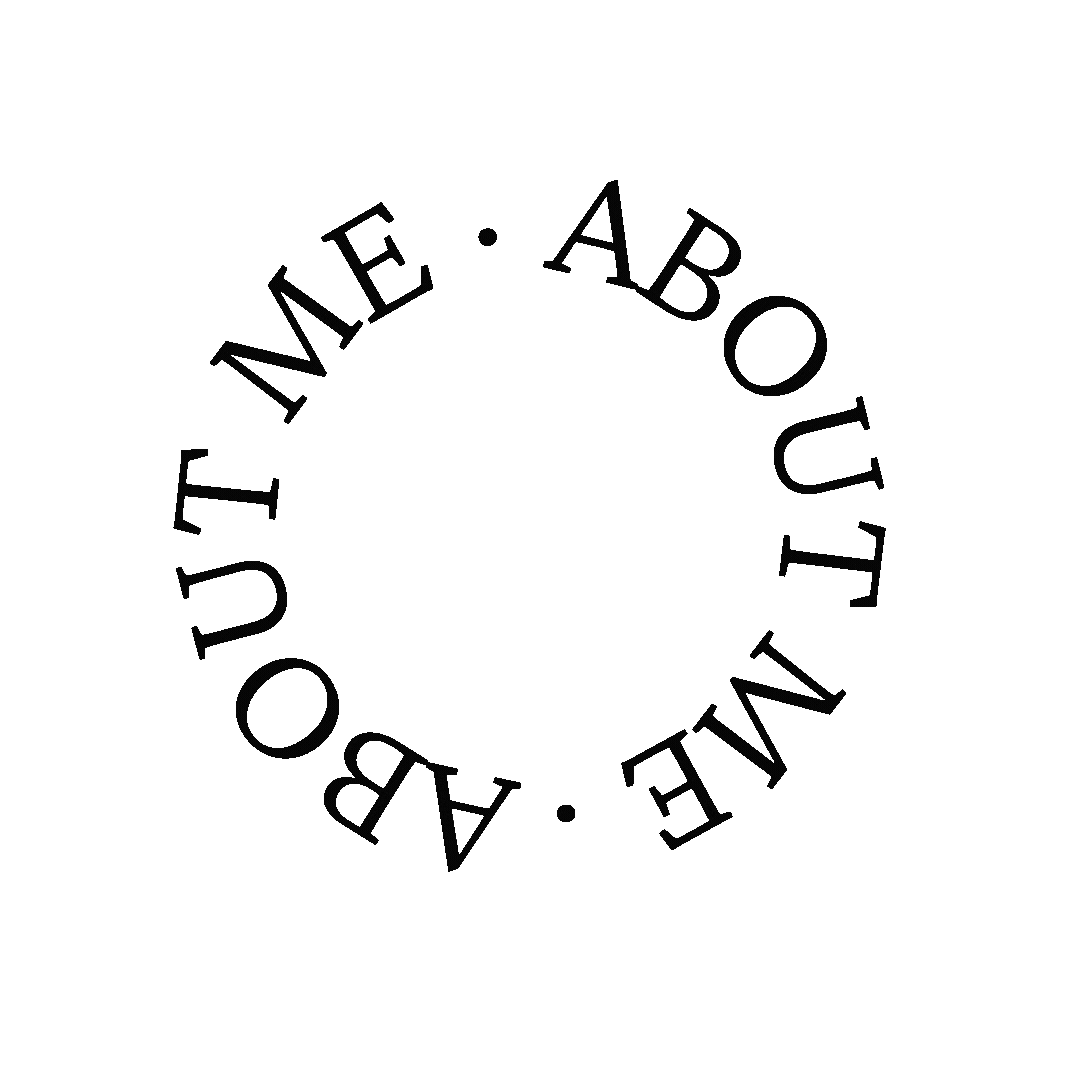




This is helpful!JenniferCurated By Jennifer
Thanks so much Jennifer, glad you found it useful x
Oh okay you made this sound much easier than I was expecting it to be
Transparent backgrounds can be so helpful! I use a free tool for mine so I don’t need to pay for Canva pro :)Corinne x
You always have so many Canva tips! I’m going to read them all in one sitting and take notes some day xBeautylymin
Ooh thanks for the free alternative – I really need something like this!