As a digital content creator, adding a clickable link to your Canva designs can be an invaluable asset to your graphic designs. Not only does it make your designs look professionally designed, but it also helps direct your audience to exactly where you want them to go. Adding a clickable links in Canva is the key to engaging your audience and driving website traffic and potential sales. Don’t know how to add links? No problem! This guide breaks it down into simple steps that even a beginner can follow.
So, whether you’re new to the game or just looking to brush up on your skills, this guide is for you! Get ready to step up your Canva game and add those clickable links like a pro.

What Is Canva?
Canva is an online design tool that allows users to create amazing graphics for a variety of different projects. With Canva, users are able to easily create stunning social media posts, logos, banners, flyers, and more without any prior design experience. It provides a wide selection of templates that can be used as a starting point for the user’s designs. They can also upload their own images or choose from Canva’s library of millions of free photos, illustrations, and videos. Additionally, Canva Pro offers advanced features such as unlimited storage space, access to premium stock photos, and beautiful animations. With its simple drag-and-drop interface and powerful editing tools, Canva allows anyone to quickly create visually stunning designs for their personal or professional projects.
Related Post: How to Plan Your Instagram Feed Using Canva
Does Canva Allow You To Add Links to My Designs?
The short answer is yes! You can create clickable links in Canva.
Why Do You Need to Create Hyperlinks / Clickable Links?
Creating hyperlinks or clickable links in your Canva designs can help you drive more traffic to your website and social media pages, by sharing our social media links as well as allowing you to share information with your viewers in a much more engaging way. By including clickable links in your designs, you can help your viewers learn more about the topics you’re discussing or provide them with additional resources to explore. You can also use clickable links to link to your product or services page, to increase conversions and improve your online visibility. In addition, you can distribute your affiliate links to make money through affiliate programs.
How to Get Started with Canva Pro
Canva is a great design platform that helps you create beautiful visual content with ease. It’s perfect for businesses that want to make quick and effective designs without the hassle of expensive software. But if you want to take your design game to the next level, Canva Pro is what you need! With Canva Pro, you get access to more features, such as unlimited storage, folders for organizing your designs, and access to thousands of premium elements like images and fonts. Plus, you have the ability to export in different sizes and formats so your content looks great everywhere. To get started with Canva Pro, simply head over to their website and sign up for a subscription plan that fits your needs. Once you’re all set up, start creating stunning visuals with just a few clicks!
How to Insert Clickable Link in Canva
You won’t believe me, but it’s actually a 3-step process! Here’s how you can use Canva to add a clickable hyperlink to your designs.
1. Add Your Text
The first step to create a clickable link in canva design is to add the text that you want to link. This can be done by clicking the “Text” button in the Canva editor and then typing the text you want to link into the designated text box. You can also edit the text further by using the font and size options available in the editor. Once you are happy with the text, you can move on to the next step.
2. Add Your Clickable Link
Now that you’ve created your design, it’s time to add your clickable link. To do this, select the text or image you’d like to be clickable, then click the ‘Link’ icon in the top menu bar. A dialog box will appear, prompting you to enter the URL you’d like to link to. Simply enter the URL you’d like to link to and click ‘Apply’. Voila! You’ve now added a clickable link to your design.
3. Download Your PDF
Once you’re happy with your design, download your design in a PDF format to make sure all the hyperlinks are still working. To do this, click the ‘Download’ button on the top right-hand corner of the Canva page. Select the ‘PDF – Standard’ option and click ‘Download’. Now, the PDF you’ve downloaded should have clickable links that can be used to direct traffic to your website or to a specific page. If any of the links aren’t working, you can go back and edit your design to make sure all your links are working properly. You can also share your design directly with your readers using a link-sharing platform like Dropbox or Google Drive, alternatively, you can store the file on your website too! When downloading your design make sure you open the pdf to double-check that your links work before you share your ebook or pdf document with your audience.
Let’s Answer Some Common Questions
Feelin’ a bit lost on adding a clickable link to your Canva masterpiece? Don’t worry, here are a few FAQs to help get you back on track!
CAN I REMOVE A LINK FROM A DESIGN IN CANVA?
Yes, you can easily remove a link from a design in Canva. To do this, simply click on the design element (e.g., text, image, etc.) that you want to remove the link from and select the “remove link” option from the dropdown menu. This will remove the link from the design and will no longer be clickable. You can also use the “edit link” option to edit the URL linked to a specific design element.
WHY IS MY HYPERLINK NOT WORKING?
You can check. First, make sure that you are using the correct URL format for the link. If the link is still not working, check if the website or page you’re linking to is live and accessible. If it is not, then your link will not work. Additionally, if you’ve made any changes in your design recently that might have affected the link, try undoing the changes and rechecking the link. If none of these solutions work, consider checking the browser you are using or trying the link in a different browser.
DO YOU NEED CANVA TO TO ADD HYPERLINKS?
Fortunately, no. You don’t need a Canva Pro subscription to add clickable links to your designs. All you need to do is follow the steps outlined above. Once you’ve added the clickable link, you should be able to click on it and check that it works. If you’re not sure, you can always check the ‘Preview’ option in the top right corner of Canva.
CAN I ADD A CLICKABLE LINK TO AN IMAGE IN CANVA?
Sadly, no – Canva only allows you to add the option to add a link to text that’s downloaded in PDF files. This will not work on text downloaded in jpeg, png or any image files.
HOW DO I TRACK CLICKS ON MY CANVA LINKS?
Canva only provides you with analytics for your designs, but not for the clickable PDF you’ve downloaded. You should be able to track your analytics for the specific links you’ve added through Google Analytics.
In conclusion, adding clickable links to your designs is a great way to create content that engages your audience and drives traffic to your website or social media platforms. With Canva’s easy-to-use features, it’s simple to make a clickable link in Canva and create content that gets your message across. So, go ahead and start adding clickable links to your Canva designs today!
WATCH THE VIDEO ↓
PIN FOR LATER ↓
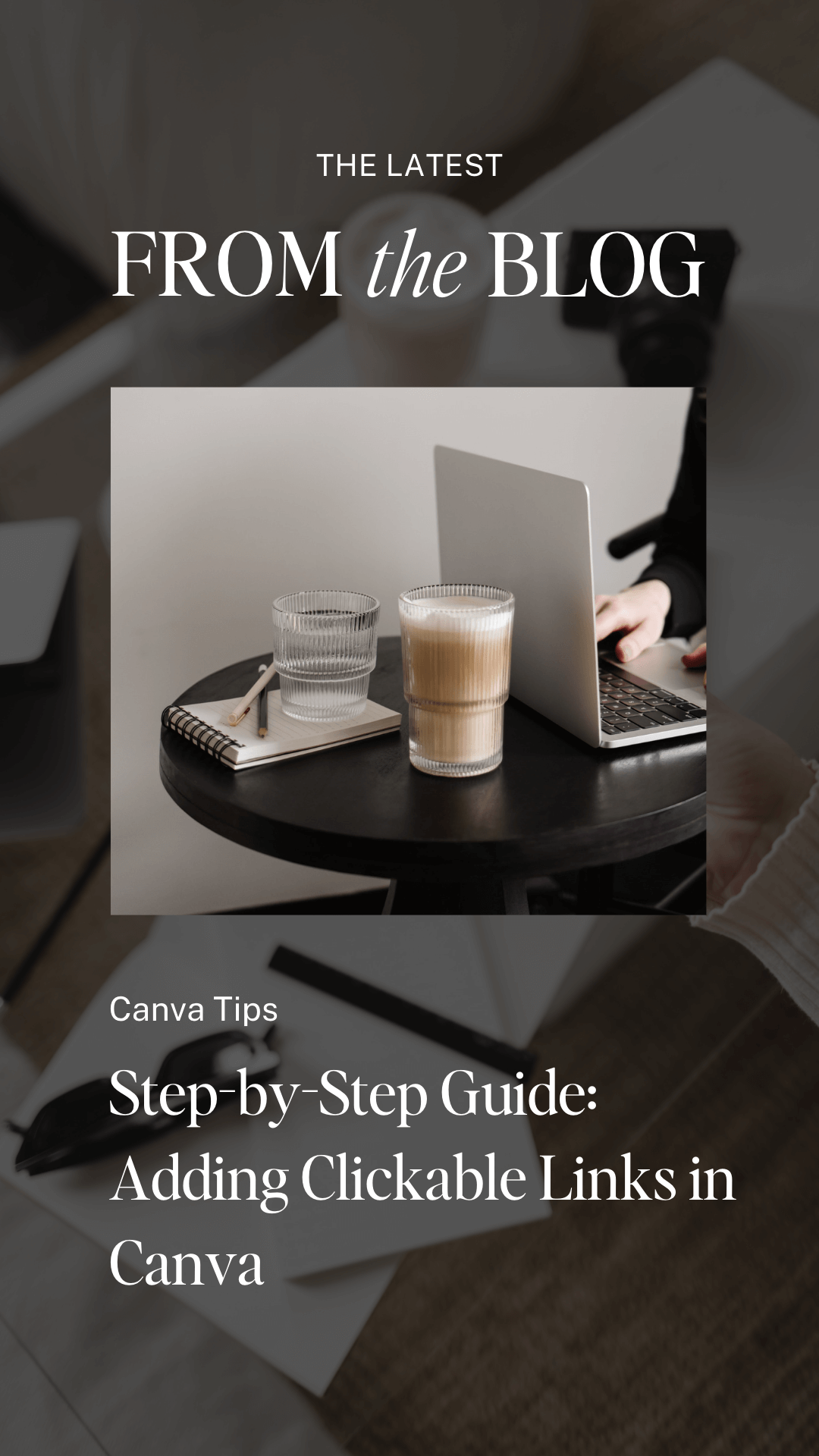
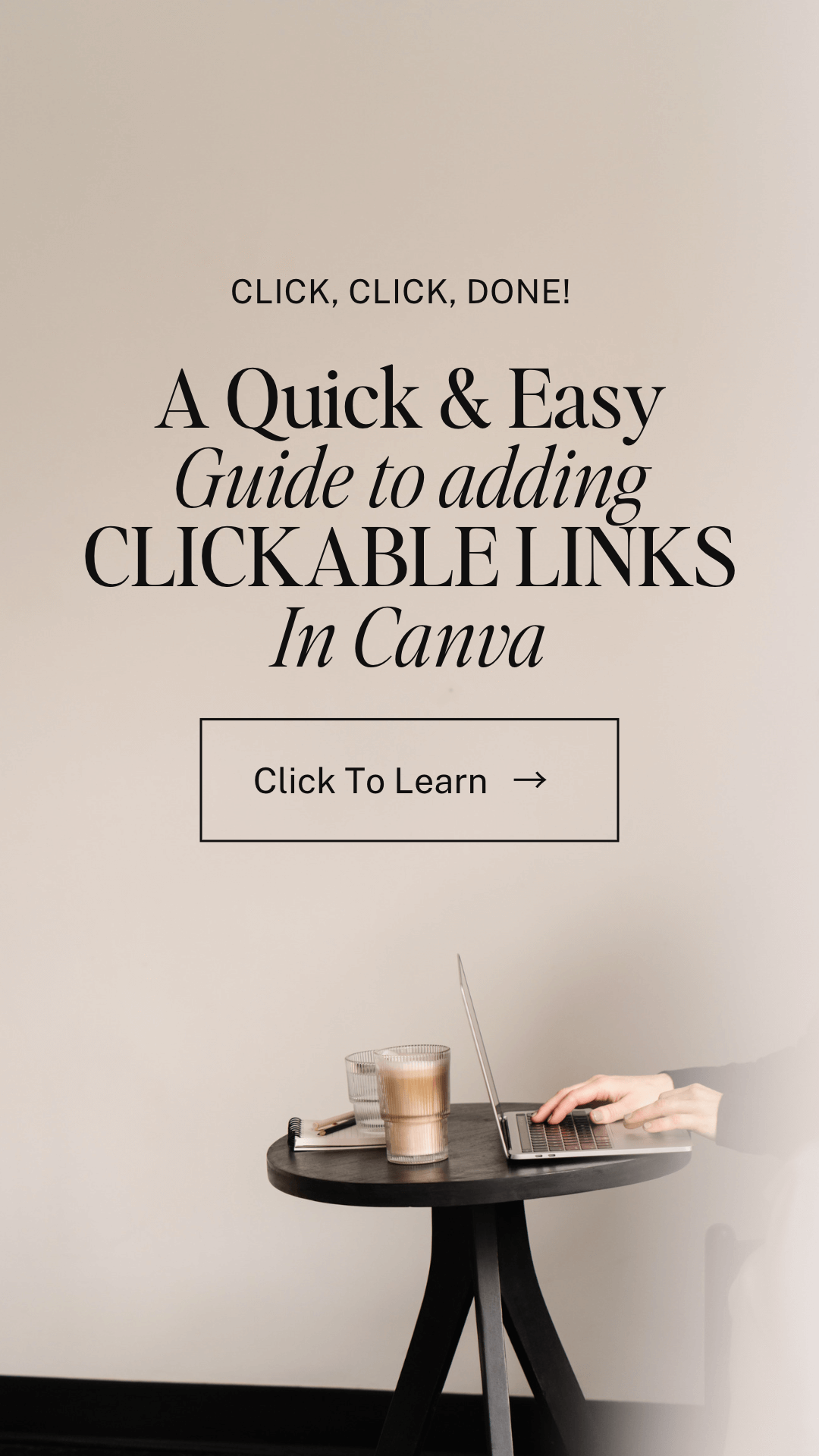
WANNA READ MORE?


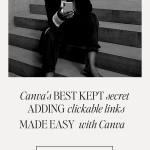
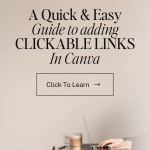
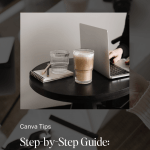









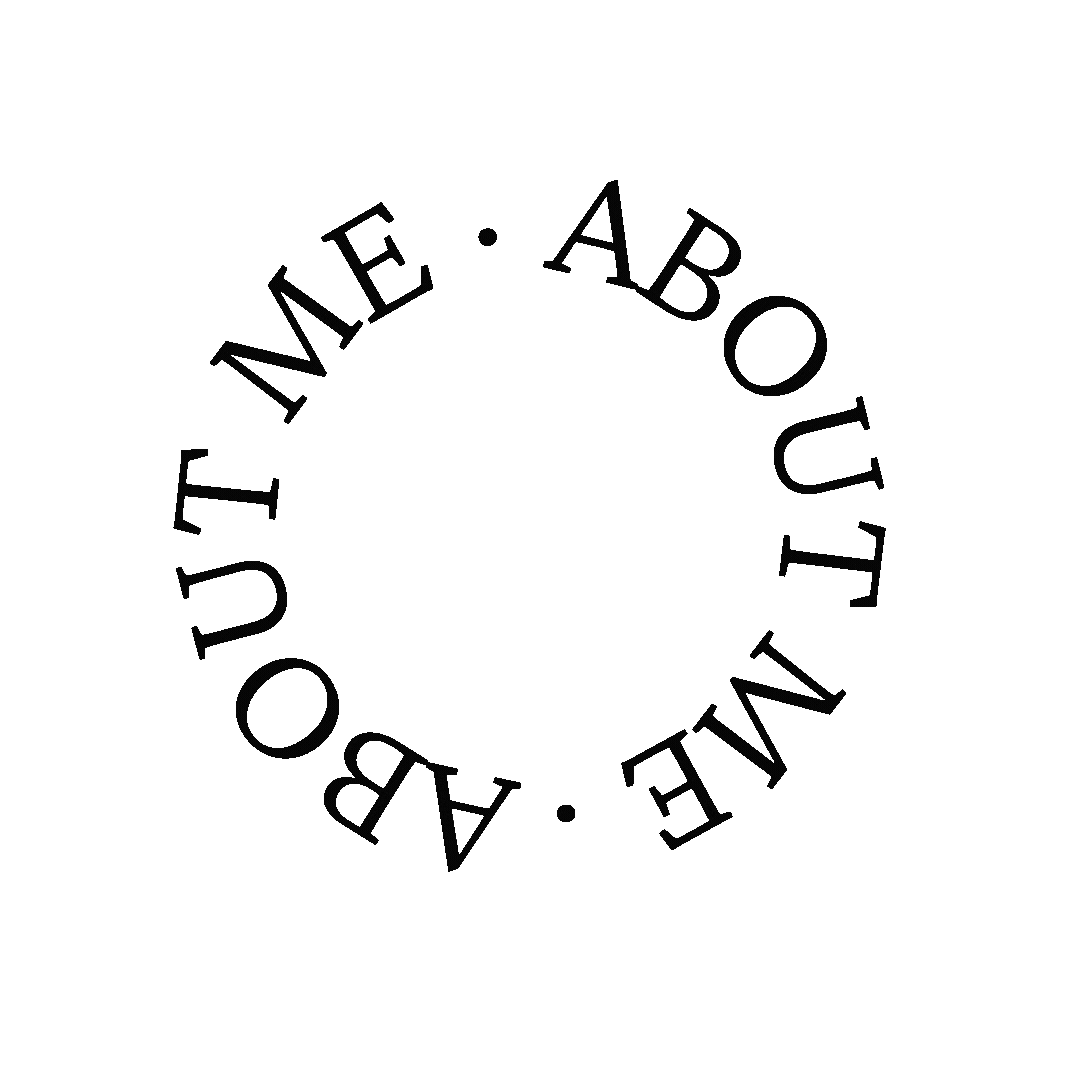




So helpful!
Jennifer
Curated by Jennifer
i really want to try this! That’s so neat that you can do clickable links now. Thanks for adding in those common questions, too!
Make Life Marvelous
I didn’t even know you could do this! How helpful!
Corinne x
Love this, thanks for the tips! Canva is amazing, such a good and helpful tool!
Love,
Krissi of the marquise diamond
https://www.themarquisediamond.de/