Canva is a really easy platform, but sometimes you’ll come across your Canva images that look blurry when you upload them to platforms like Instagram or Pinterest.
In this tutorial, we’ll share all of the ways you can ensure that your images are crisp and easy to read every time!

How To Get Started With Canva Pro
If you’ve been on the fence on whether Canva Pro is an investment worth making. Try out Canva Pro for 30 days completely free! Yes, you can instantly get access to a massive library of stock photos, graphics, and a handy brand kit. Found an element you like? Canva Pro allows you access to all of this for FREE! Leverage the power of Canva for your social media and business today.
Let’s Breakdown Common Image Formats
The most popular image formats you’ll use on Canva is jpg, png and pdf. It’s important to know when you’ll need a specific image type.
-
JPG – Smaller file size, lowest quality of the 3.
-
PNG – High-quality image file mainly used for text on your images.
-
PDF – High-resolution printable file.
How To Fix Blurry Canva Images
There are two different ways you can do this. I’ll be sharing both methods you can implement to ensure you never have to worry about your images looking blurry again!
Increasing The Canva Download Size
Once you’re ready to export your images you’ll notice that Canva allows you to double or triple the download size. This allows your images to be crisper, however, it also does increase the file size. If this is an issue for you, I recommend using tinypng which compresses your png file size while retaining the quality of your download.
Export Images As A PDF
The second method I tend to use is by downloading your design as a pdf. Pdfs are high quality therefore your image will download crisp. But, you can’t really upload it to social media or your website.
-
Your next step will therefore be to export your pdf image to a jpeg. If you’re using a Mac it’s so much easier.
-
Open the PDF in Preview (native Mac image viewing app) and then under the file menu choose to export, then in the save box under Format choose PNG or JPG.
-
Use an online converter like ilovepdf which will also convert your pdf to a jpeg. This will ensure your images are sharp and legible without you comprising on quality.
Let me know in the comments below if you found this helpful. Happy creating!

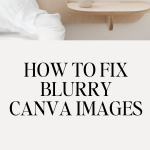
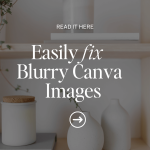









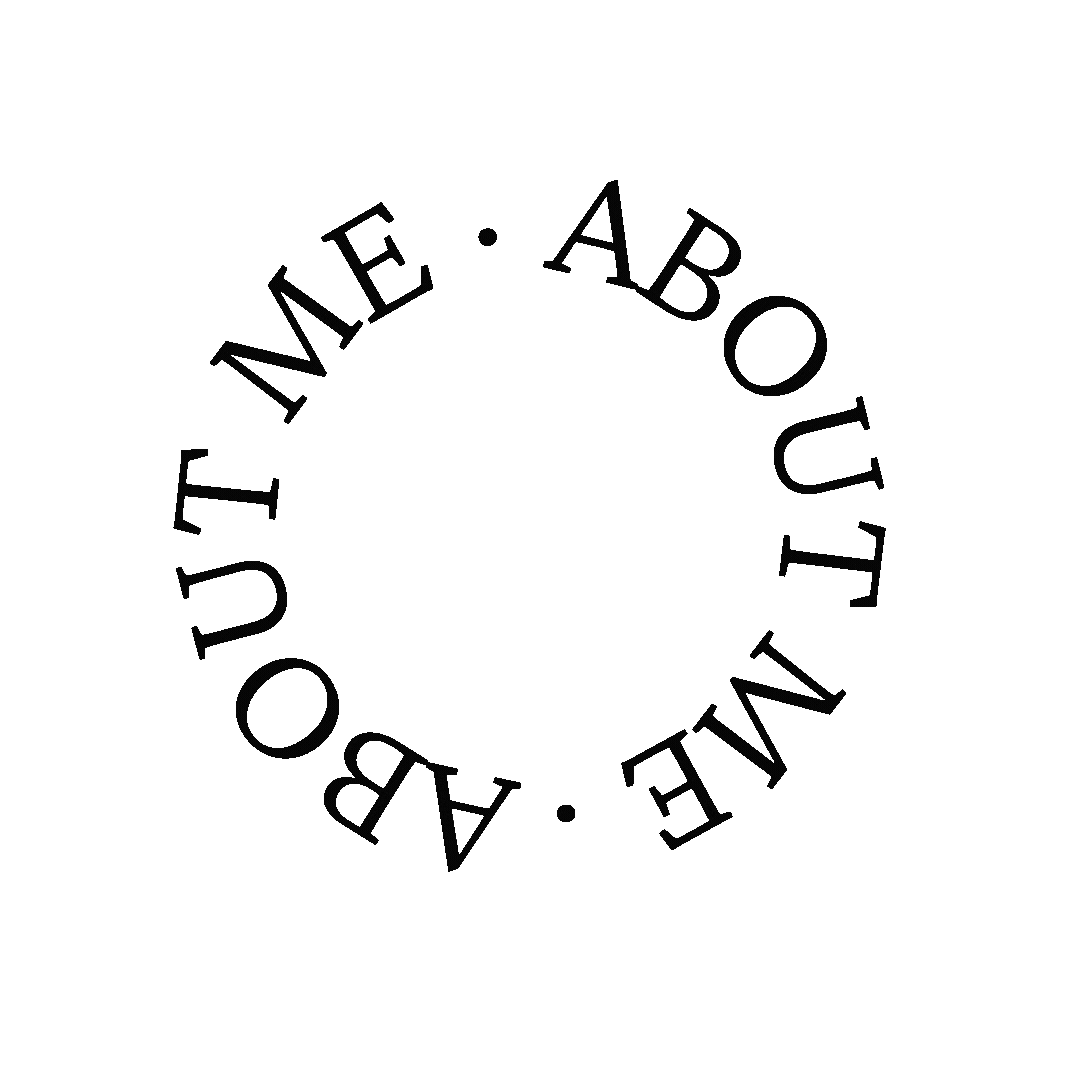




This is awesome, Candice! I have never used tinypng before, but will definitely keep this in mind. I used to have this happen often, and while it doesn’t happen often now, I’ll keep this in mind!
Hope you have a wonderful upcoming weekend, friend!
<a href="https://www.makelifemarvelous.com" rel="nofollow ugc">Make Life Marvelous</a>