Want to drive more traffic to your website without spending hours promoting your content? Pinterest is one of the most powerful tools for getting your blog posts in front of a new audience. But here’s the catch—if your website isn’t optimized for Pinterest, you’re missing out on a huge opportunity.
Pinterest isn’t just another social media platform—it’s a visual search engine that can send consistent, high-quality traffic to your website. But to make the most of it, you need to make your site Pinterest-friendly. Here’s how!

5 Steps to Make Your Website Pinterest Friendly
Follow these simple steps to make your website Pinterest friendly to level up your Pinterest strategy.
1. Add a Pinterest Save Button to Your Images
Ever visited a website, saw a great image, and wanted to pin it—only to realize there’s no easy way to do it? Don’t let that be your site! The Pinterest Save button allows visitors to save images directly to their boards with a single click.
How to add it:
- Use Pinterest’s official Save Button widget (available on the Pinterest developer site)
- If you’re using WordPress, install a plugin like Tasty Pins or Grow by Mediavine
- For Squarespace or Shopify, enable the built-in Pinterest sharing feature
2. Add Social Share Buttons
If you want people to share your content, you need to make it as easy as possible. Social share buttons—especially a Pinterest-specific button—encourage readers to pin your posts with just one click.
How to add it:
- Use plugins like Grow by Mediavine or Sassy Social Share for WordPress
- Add built-in social sharing options in your theme settings (for some platforms)
- Use inline or floating share buttons for maximum visibility
3. Optimize Your Images for Pinterest
Pinterest is a visual platform, and vertical images perform best. If your blog graphics aren’t optimized for Pinterest, they won’t stand out in the feed.
Best practices for Pinterest images:
- Use vertical images (1000 x 1500 px is ideal)
- Add text overlays with clear, bold fonts
- Stick to branded colors and a consistent style
- Use high-quality, engaging images
- Add your website URL or logo to prevent stolen pins
4. Use Pinterest-Friendly SEO Practices
Since Pinterest is a search engine, SEO matters! Optimizing your content helps it get discovered in Pinterest search results.
Pinterest SEO tips:
- Write keyword-rich pin descriptions (use relevant terms people are searching for)
- Use alt text on images to describe the content (Pinterest reads this!)
- Create pin-worthy blog post titles (make them click-worthy)
- Pin to relevant, keyword-optimized boards
5. Enable Rich Pins
Rich Pins pull extra information from your website and display it on Pinterest, making your pins more informative and engaging.
How to enable Rich Pins:
- Verify your website with Pinterest (instructions available on Pinterest support)
- Use Yoast SEO (if on WordPress) to enable metadata
- Apply for Rich Pins via the Pinterest Validator Tool
Bonus Tips for Pinterest Optimization
- Create multiple pin designs per post—different designs appeal to different audiences and increase your chances of going viral.
- Use a Pinterest scheduler—tools like Tailwind or Planoly help you post consistently without the manual work.
- Make your website mobile-friendly—most Pinterest users are on mobile, so ensure your site looks great and loads fast.
Final Thoughts
A Pinterest-friendly website is key to boosting shares, growing traffic, and increasing visibility on the platform. By adding Save buttons, optimizing images, using Pinterest SEO, and enabling Rich Pins, you’ll make it easier for readers to pin your content—and for Pinterest to rank it.
Which tip will you implement first? Drop a comment below and let’s chat! And don’t forget to save this for later!














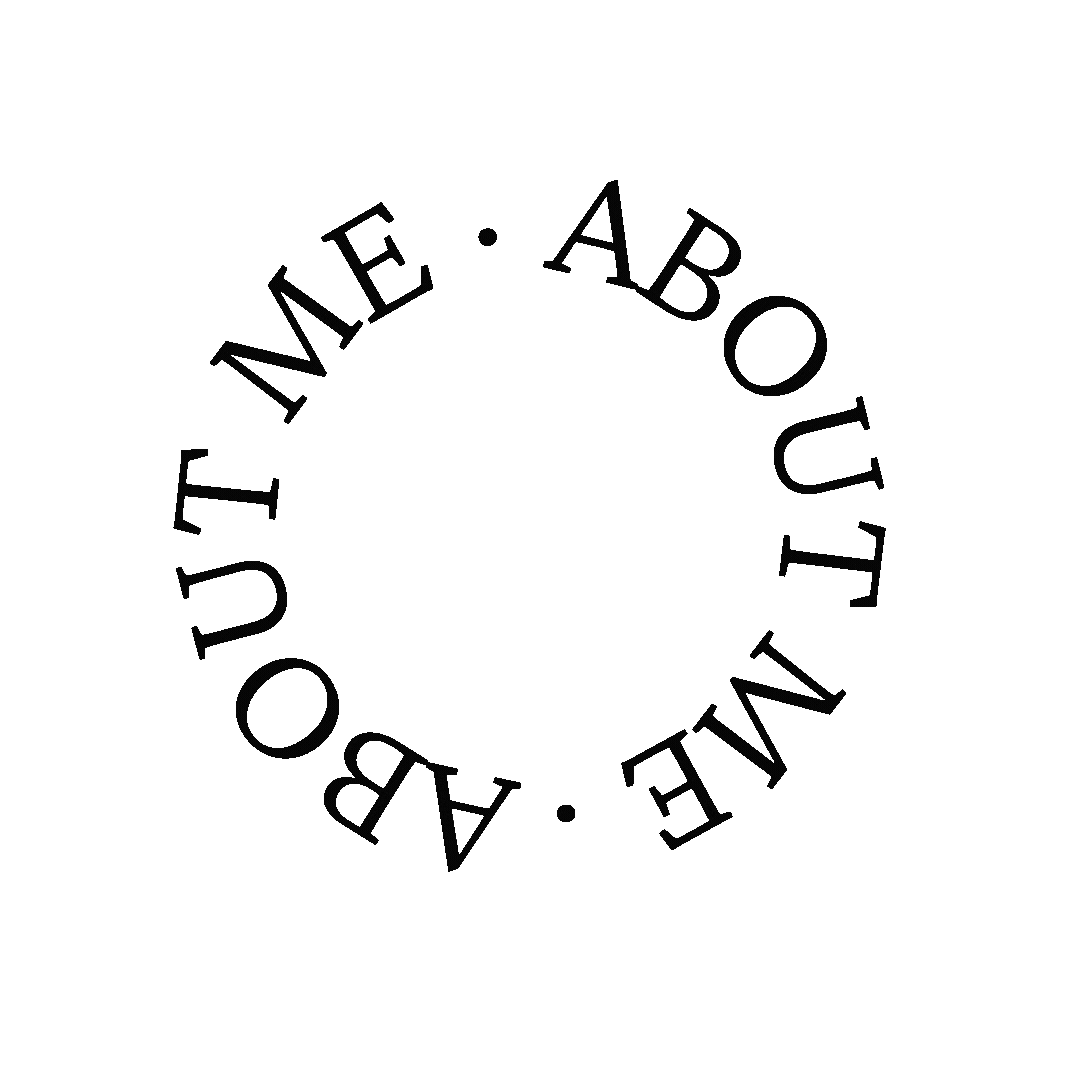




0 Comments