Kadence Blocks is a WordPress plugin created by Kadence Themes on the Kadence marketplace. This WordPress plugin is an advanced content block page builder that allows you to add blocks of content to your pages and easily rearrange them. It allows you to add widgets, lists, photos, videos, and much more to your pages. Learn how to use the Kadence Blocks Plugin to improve your website design.
Kadence Blocks is a powerful WordPress plugin that can help you create beautiful, responsive websites. You’re in the right place if you are tired of the limiting content blocks in Gutenberg WordPress editor! Let’s deep dive into how to use Kadence blocks and the features.

What are Kadence Blocks Plugin?
Kadence Blocks Plugin is a WordPress plugin that enables you to create custom blocks for your WordPress website. With this plugin, you can create blocks for any content type, including posts, pages, products, and more. With Kadence Blocks Plugin, you can also add custom fields to your blocks, allowing you to add more information to your individual blocks.
What’s the Difference Between Kadence Blocks and Gutenberg Blocks?
The Kadence WP Blocks plugin is a free plugin it’s essentially a collection of WordPress Gutenberg blocks that are specifically designed to help you build better WordPress websites to be used in the WordPress Gutenberg editor. The blocks are created by the team at Kadence Themes, who are well-known for creating high-quality WordPress themes and plugins.
While Gutenberg blocks or the classic editor are the building blocks of your content, Kadence Blocks are designed to help you style and layout your content in a more professional way. Kadence Blocks is advanced blocks and comes with a number of pre-built layouts that you can use to quickly create beautiful web pages. You can also use the blocks to create custom layouts by dragging and dropping the blocks into place.
Kadence Blocks is a great option for those who want to take their WordPress website to the next level. Not only is it easy to use, but it also offers a ton of features and gives you access to multiple blocks that can really help you make your site stand out.
Who Is Using Kadence Blocks?
Kadence Blocks is a popular WordPress plugin that is used by many website owners and developers. This plugin is known for its easy to use interface and its wide range of features. Kadence Blocks is used by people who want to build custom WordPress websites and are tired of basic WordPress.
Kadence Blocks is also used by people who want to create responsive WordPress websites. Kadence Blocks is a popular WordPress plugin because it is intuitive and easy to use and it has a wide range of features. It is also a great plugin for beginners because it is easy to learn and use and ideal if you want to expand your ability to build a custom site. Kadence Blocks gives you access to even more blocks and features for free. Although you can upgrade to the pro version to access even more types of blocks.
How to Install and Use Kadence Blocks?
Kadence Blocks is a WordPress plugin that makes it easy to create beautiful pages with drag and drop. It comes with a library of pre-designed blocks that you can use to create your own designs.
To install Kadence Blocks, login to your WordPress dashboard and go to Plugins > Add New. Search for Kadence Blocks and install the plugin. Once the plugin is installed, you can start creating pages with Kadence Blocks. Simply create a new page and select the “Kadence Blocks” template. This will load the Kadence Blocks editor which you can use to drag and drop blocks in the content area to create your website’s content.
There are a few things to keep in mind when using Kadence Blocks:
-Always update to the latest version of the plugin to ensure compatibility with your theme and WordPress version.
-Back up your site before making any changes.
-When creating custom blocks, be sure to use the provided Block Template so your blocks will be compatible with future plugin updates.
Kadence Blocks is a great plugin for those looking to create custom blocks who are running WordPress. Designing websites on the WordPress platform doesn’t have to be limiting. When you’re using Kadence blocks you can create unique content within the native WordPress block that is usually only possible by using page builders.
Key Features of Kadence Blocks
Kadence Blocks is a plugin that gives you access to a library of pre-designed blocks that you can use to build pages and posts in WordPress. In conjunction with the default WordPress Blocks, the power of Kadence gives you access to extra design blocks and options.
HERE ARE SOME OF ITS FEATURES
Row Customization
Kadence Blocks provides the opportunity to change how your content looks without having to change the actual content. This is done by allowing you to change the background color, text color, and font size for each row. You can also add your own CSS class to each row.
To change the row background color, text color, and font size, go to the row settings and click on the “Customize Row” tab. From there, you can change the colors and font size for the entire row. You can also add your own CSS class to the row.
If you want to change the background color, text color, or font size for a specific element within a row, you can do so by targeting that element with CSS. If you want to change the overall design of your website, you can do so by customizing the CSS.
Advanced Heading Text Options
The Kadence Blocks Plugin provides advanced heading text options that give you complete control over your headings. You can set the font size, weight, style, and color for each heading. You can also align the heading text to the left, center, or right. To use the advanced heading text options, simply click on the heading text in the Kadence Block editor and select the Heading Text tab in the Kadence Block Settings panel. From there, you can adjust the font size, weight, style, and color options.
Media Blocks
Media Blocks is nothing new but Kadence media blocks allows you to easily add and edit images, videos, and audio files within your content. You can also manage your media files from within the Media Library.
To use the Media Blocks feature, simply click on the “Add Media” button in the Kadence Blocks editor. From there, you can select the type of media you’d like to add, and then upload or select the file from your Media Library. Once your media is added, you can then edit it inline with the rest of your content. Kadence Blocks makes it easy to add and edit media within your content, and the Media Library makes it easy to manage your media files.
Accordion Block
The Accordion Block allows you to create a toggleable, accordion-style content section in your post or page. This is a great way to showcase FAQs, service offerings, or other content that would benefit from being organized in an easy-to-digest format.
To use the Accordion Block, simply add it to your post or page and then click on the “Add New Accordion Item” button. This will open up a new window where you can enter the title and content for your accordion item. Once you’re happy with your content, simply click on the “Publish” button and your Accordion Block will be added to your post or page.
Advanced Buttons
Advanced Buttons Kadence Blocks provides an easy way to add buttons to your content with pre-designed styles and advanced options. You can control the alignment, colors, and borders of your buttons with just a few clicks.
To add a button to your content, simply click on the “Add Button” icon in the Kadence Blocks editor. Then, select the style of button you want to use. You can choose from a variety of pre-designed styles, or you can create your own custom style.
Once you’ve selected a button style, you can then customize the colors, alignment, and other options. Once you’re happy with your button, simply click on the “Insert” button to add it to your content.
Table of Contents
Kadence Table of Contents block is a great way to automatically generate a table of contents for your post or page. This is especially useful if you have a long article with many sections.
To use it, simply add it to your post or page. Then, select the headings you want to include in the table of contents. The Kadence Table of Contents block will automatically generate a table of contents based on those headings.
To conclude, the Kadence Blocks plugin is a simple tool that helps you create great-looking structures and sections to improve your WordPress performance. Using the Kadence Blocks plugin can help you more easily create large, complex sections for your posts, pages, and widget areas, and easily define important parts of your content. The WordPress plugin is also great for building web-app-like sections in your content. Download Kadence blocks today to experience the real power of Kadence Blocks on your WordPress site.












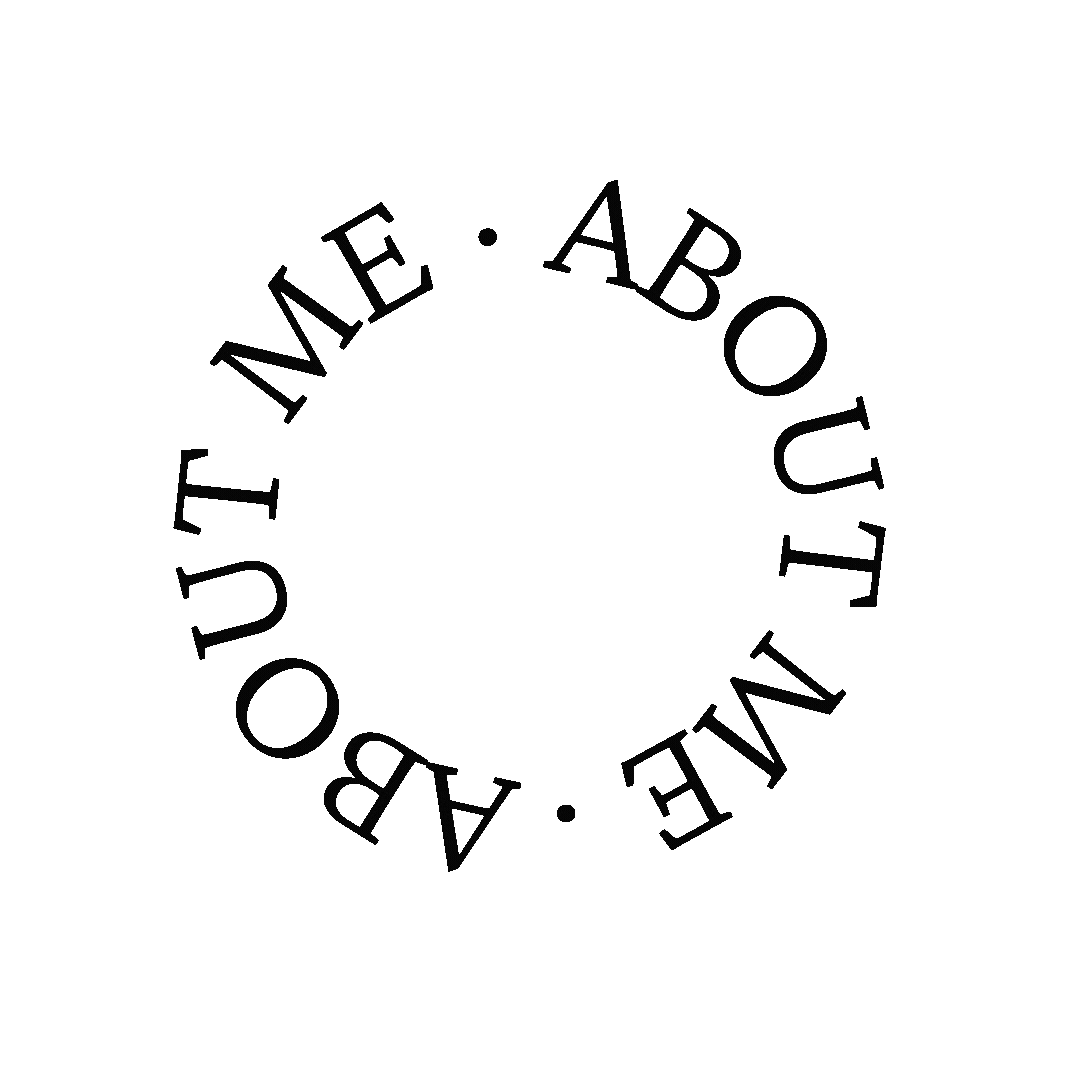




I definitely need to try this plugin!
Jennifer
Curated by Jennifer
Thank’s so much Jennifer! It’s such a great plugin to customise your wordpress blog posts or pages.
This sounds really neat, Candice! I use the classic editor and it can be very limiting.
Hope you have a wonderful day!
Make Life Marvelous
Oh yes, definitely! Would highly recommend using this plugin it gives you access to so much options.
Great post. Would love to try your plugin.
Annie,
Annies Food Diary
Thanks so much for stopping by