Are you thinking of migrating your WordPress website to Squarespace? Moving content management platforms are a lot easier than you might think. With just a few easy-to-follow steps, you can easily migrate from WordPress to Squarespace.

WordPress has been my go-to content management system for most of my blogging journey. WordPress has a solid reputation and has many advantages because it’s open-sourced which means you can do anything on the platform if you have some knowledge of code. As amazing as WordPress is, it’s not the best choice if you’re looking for a plug-and-play system that requires little to no upkeep. Something I’ve been getting overwhelmed with is having to continuously update these Plugins practically on a daily basis. By not regularly updating WordPress can cause things to break and just not work.
“THESE ARE SOME OF THE REASONS I DECIDED TO TAKE THE PLUNGE AND MOVE THEBLOGSOCIAL.COM TO SQUARESPACE INSTEAD.”
— Quote Source
[/et_pb_text]
Why Squarespace?
Squarespace is such an easy to use platform. You can have a website running in just a few hours! The ease of use and the fact that it doesn’t have plugins made this an easy choice.
Here are some of the popular reasons why you might choose Squarespace.
Everything is built-in
It has everything built-in! No need to buy extra templates. Squarespace is a designer’s dream, although you can purchase templates if you wish to. On Squarespace it allows you to choose ready to use templates or design your own by using sections. It gives you so much freedom to create the kind of website you’ve wanted with no code! The drag and drop interface makes it easy for you to build landing pages and blog pages just the way you want it.
You don’t need to learn code
Can use CSS, chances are you’re choosing Squarespace at the mere fact that you don’t need to learn code. But, you can certainly use code (CSS) should you wish to make a few tweaks to your design. There are plenty of CSS tutorials available on the web and the Squarespace community are always ready to help. This brings me to my next point!
Incredible Support
Amazing support! Ever wanted help with your WordPress website and just didn’t get any sort of assistance? Well, Squarespace has amazing support! They are just a chat away and always ready to help.
Everything works seamlessly
Every is seamless. One thing that shocked me is that everything in Squarespace just works! No plugins conflicting and breaking your website. Because everything is built into Squarespace it just works like a dream.
SEO (Search Engine Optimization)
SEO is built-in. One of the myths about Squarespace is the fact that there’s no SEO. This couldn’t be more wrong. Yes, WordPress plugins help guide you with small changes you can make to your post. But if you’re already optimizing your website with SEO keywords and not keyword stuffing honestly I haven’t noticed a difference. I already use SEO tools like Google keyword planner or keywords everywhere… These are free tools you can use to optimize your website. Squarespace does allow you to optimize by easily adding descriptions to your images and galleries. Add a keyword-rich URL that can be different from your title.
Related content: The Best Google SEO Tools Every Blogger Should Use
How to migrate from WordPress
I would suggest trying out Squarespace with the Squarespace free trial before you take the plunge and move your content over to Squarespace. Design your pages, logo, and the look or feel you’re after…
Migrating your website from WordPress is super easy! You can use the basic option below.
- In the Home Menu, click Settings.
- Click Advanced, then click Import / Export.
- Click Import.
- Click WordPress, then click Basic.
- Enter your WordPress URL, Login, and Password.
- Click Begin Import.
- A Success message will appear after the import completes.
- The imported content will appear in the Not Linked section of the Pages panel. You might need to refresh to see changes.
If this doesn’t work for you, Squarespace also has an advantage option that allows you to manually import the exported data from WordPress. You can learn more about that process here.
I would suggest going through each post and page to ensure that everything looks as it should fix any links that might have broken, broken links do impact your SEO rankings so I would highly recommend this. Depending on how many posts you have this could be a tedious process.
I hope these give you more insight as to Squarespace, with no exaggeration it’s truly a plug and play content manager that is perfect for bloggers who want a gorgeous design, no upkeep and just easy to navigate without having to pay a professional to set up.













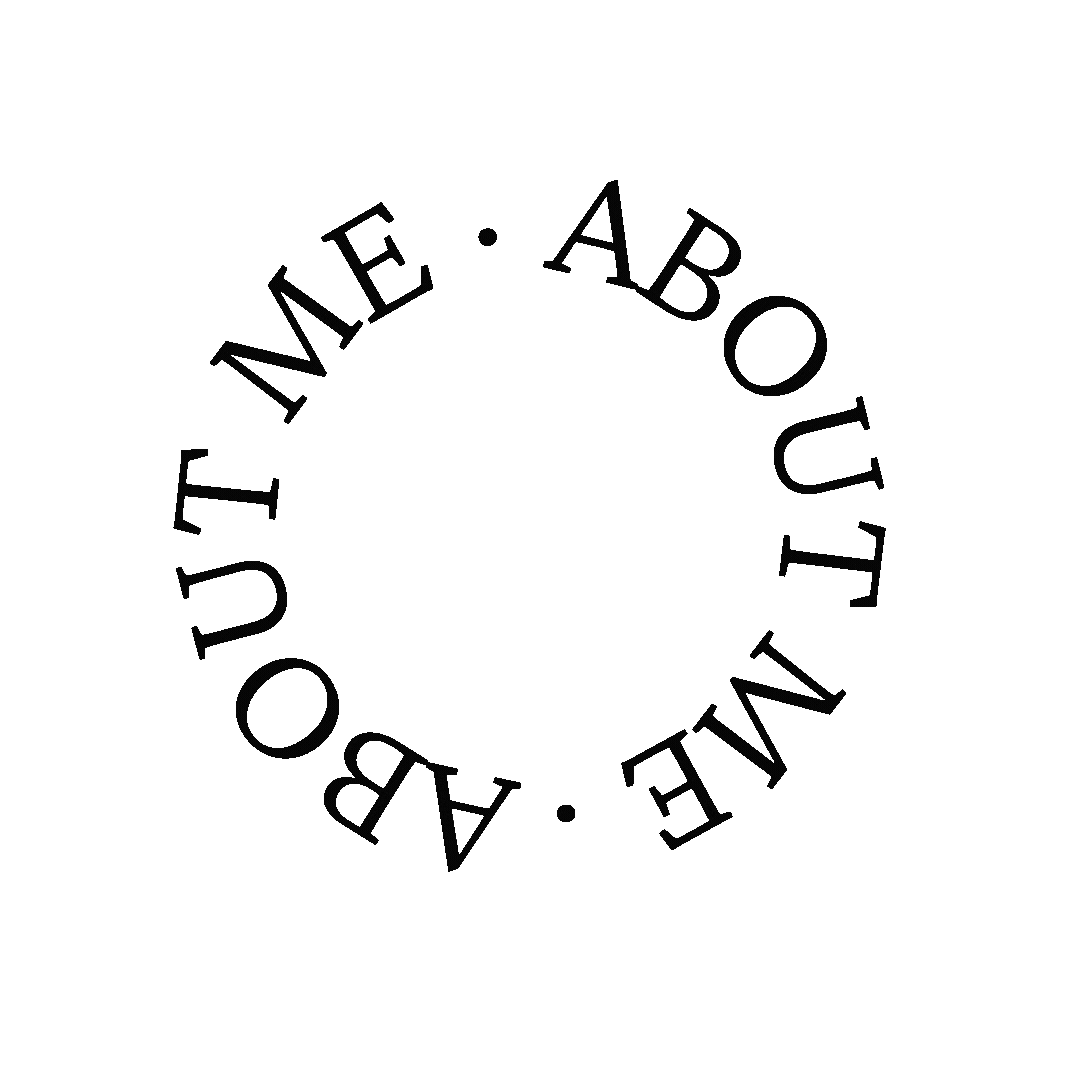




I had no idea Squarespace was a thing, I feel I will be trapped on Blogger forever x
You can definitely migrate from blogger to Squarespace too. It’s perfect if you don’t know code or feel overwhelmed by other platforms. It’s super easy.