Instagram Carousels are a great way to tell a story or show off a series of tips or products on Instagram. But if you’re not a designer, they can be tricky to create especially if you’re wanting to create a seamless Instagram carousel that just flows… Enter Canva. Canva is a free online design platform that’s beloved by bloggers and small business owners for its ease of use and built-in templates.
Creating an Instagram carousel with Canva is a breeze. In this post, we’ll walk you through the steps to creating a seamless carousel using Canva. By the end, you’ll have a professional-looking Instagram carousel that will wow your followers.
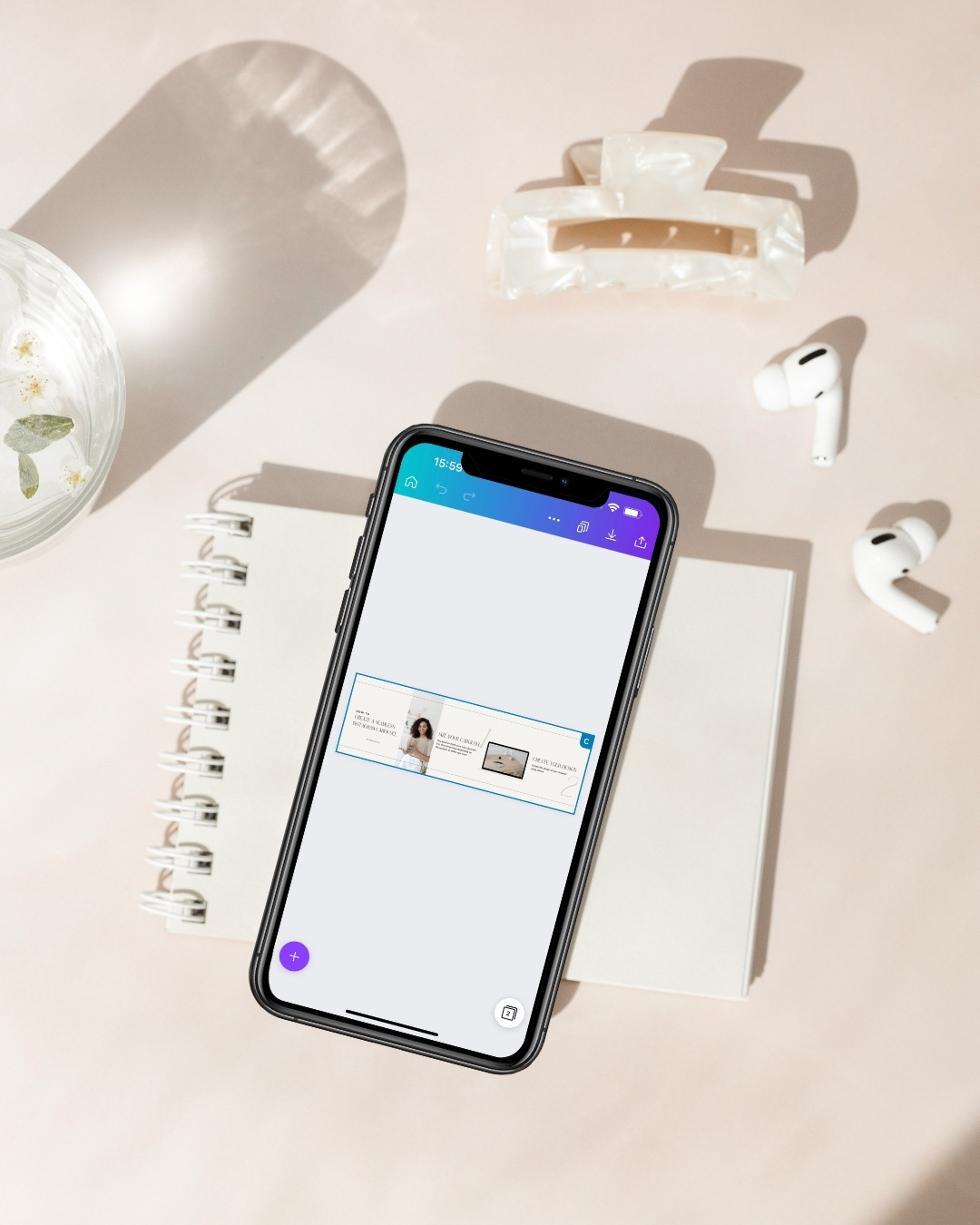
What is a Seamless Instagram Carousel?
You might be thinking, “but, what is a seamless Instagram carousel?” A Seamless Instagram Carousel is essentially a series of images that are displayed in a loop on your Instagram account. They are a great way to show off multiple images or graphics at once, and can be used to tell a story or show off a collection of products with your followers. You can share up to 10 images or videos in a carousel post.
Creating a Seamless Instagram Carousel with Canva is easy and we’ll show you exactly how!
Why Should I Create Seamless Instagram Carousel?
Creating a seamless Instagram carousel is a great way to showcase multiple images in one post. By using a tool like Canva, you can easily create a cohesive look for your images or graphics that will make your carousel stand out. Additionally, using a carousel allows you to share more than one image at a time, which can be helpful if you have a lot of images to share.
How to get started with Canva Pro
If you’ve been on the fence on whether Canva Pro is an investment worth making. Try out Canva Pro for 30 days completely free! Yes, you can instantly get access to a massive library of stock photos, graphics, and a handy brand kit. Found an element you like? Canva Pro allows you access to all of this for FREE! Leverage the power of Canva for your social media and business today.
Related post: Helpful Canva Features You Need To Know About
How to Create a Seamless Instagram Carousel in Canva?
Creating a the popular seamless Instagram Carousel is easier than you think!
1. Define the Right Size for Your Carousel
To make sure your carousel looks great on Instagram, you need to use the right size. The images in your carousel should be a perfect square, with a size of 1080px by 1080px. This is the size that Instagram recommends, and it will make sure your carousel looks seamless. However, this is the size for one post, if you’re wanting to create a seamless carousel you want to think about how many slides you want to create.
Example: If your slide consists of 3 slides dimensions for your slide’s width should be multiplied by 3. I know it does require a bit of math but, this is where the magic happens when creating that seamless flow. Add these custom dimensions when creating a new design in Canva.
2. Add Visual Guides
Once you’ve added your idea dimensions, you’ll be presented with a blank canvas. I would recommend you activate the visual guides. Canva’s visual guides will help you keep your carousel looking cohesive as you add new elements. For example, the alignment tool ensures that all of your images are properly aligned before you post them.
I also find it useful to add lines of where these cut off will be to make it easier when I’m designing my carousel.
3. Design Your Instagram Carousel
Now for the fun part! As you design your carousel, keep in mind that each image should flow into the next, and the overall design should be cohesive and on brand. Add your text, images, and other elements, and make sure everything works together to create a seamless experience for your followers.
4. Download Your Instagram Carousel Design
Once you’re happy with your design, make sure you delete any guides you’ve added and click on Share – Download to down your carousel design.
5. Split Your Instagram Carousel Design
Now that you’ve created your design, you need to split your graphic right? My go-to tool is an image splitter from MySocialBoutique.com. Go to the image splitter and upload your gorgeous seamless carousel. Once you’re happy download your split images.
6. Upload and Schedule Instagram Carousel
Finally, you gave your seamless carousels read to post or schedule on Instagram! The good news is that social media schedulers like Metricool allow you to auto-post carousels! This makes it even easier for you to schedule your Instagram carousels in advance.
In conclusion, Instagram carousels can help increase engagement in your feed. With Instagram carousels, you can post multiple photos in one post and it will create a slideshow effect. With Canva’s free online tools, you can create beautiful Instagram carousels in minutes.














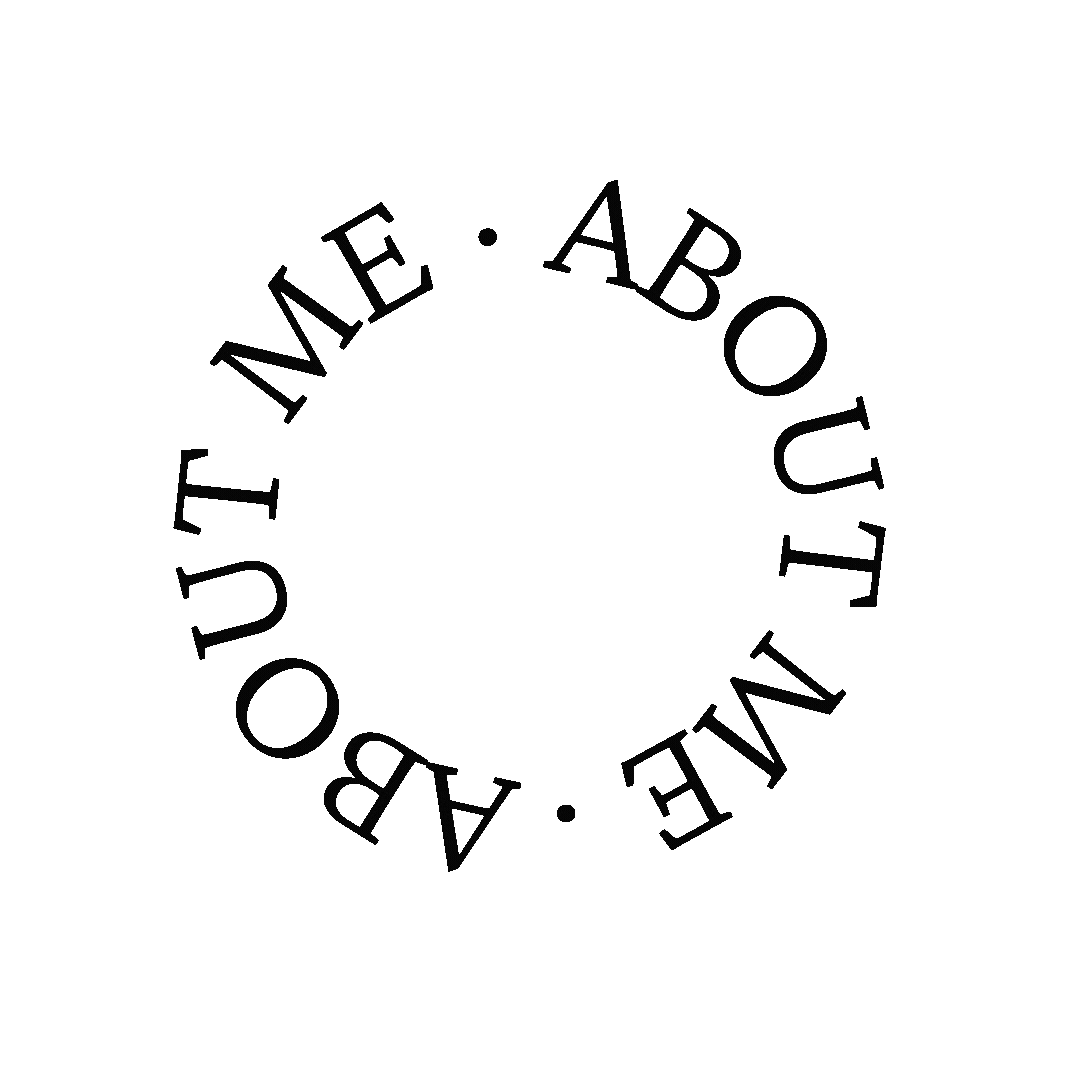




Thanks for these tips!
Jennifer
Curated by Jennifer
So happy you enjoy them!
I love Cavna, Thanks for these tips and suggestions.
xoxo
Lovely
http://www.mynameislovely.com
So glad you find them helpful, canva is definitely an amazing tool for bloggers and creators.
Love Canva!
Danielle’s Beauty Blog
Oh I had no idea you could do this! It sounds. great!
Ooooo i need to check this out! Thanks x